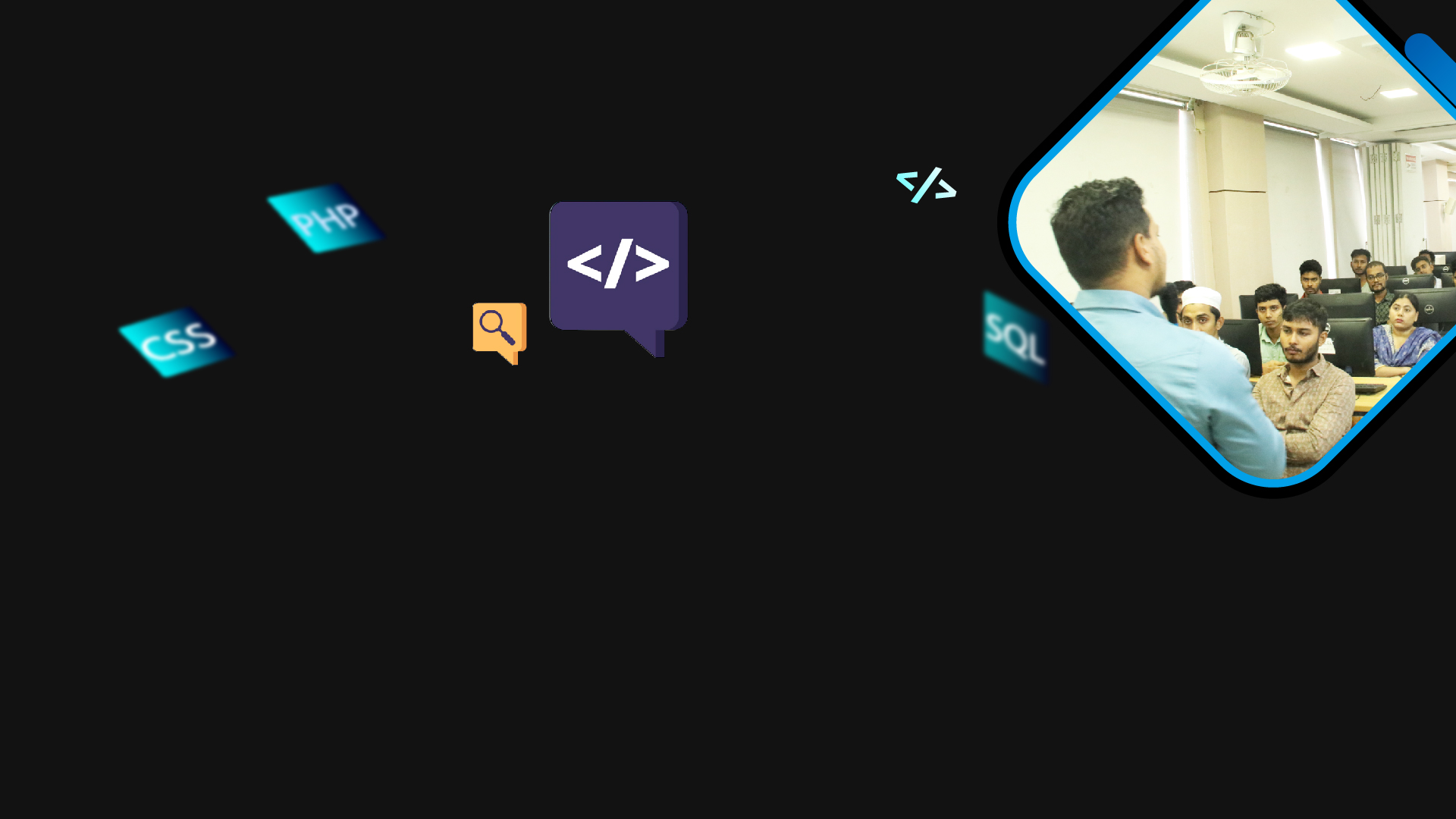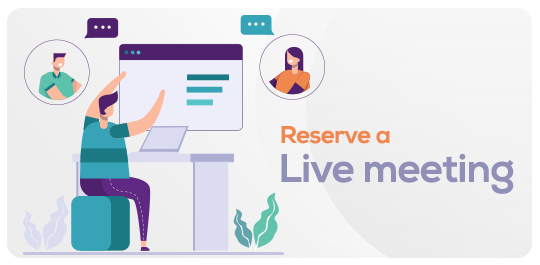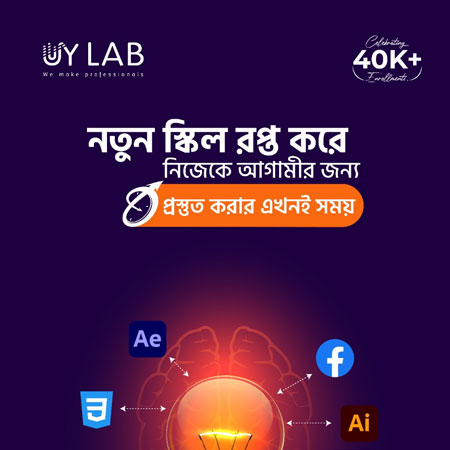Professional Web Design And Development - Corporate Batch
in CORPORATE TRAININGWhat you will learn?
Learn how to structure web content
Master the art of creating websites
Gain skills in Front-End Development
Discover server-side scripting languages Back-End Development
Explore popular Web frameworks
Understand version control systems like Git
Web Hosting and Deployment
Database Management
Gain knowledge of popular CMS platforms
Freelancing Tips for Web design and development
About this course
Welcome to Web Design Online Course by UY Lab.
Your instructor for this course: Rasel Islam
Web design is what creates the overall look and feel when you’re using a website. It’s the process of planning and building the elements of your website, from structure and layout to images, colors, fonts and graphics. In this course, you’ll be introduced to the boundless world of web designing with the following things:
- HTML Basic tag and Creating html file and syntax
- HTML all tags & all attributes
- Use Marquee tag & all attributes
- Create and linking external CSS file
- Creating External CSS File Change HTML View
- Creating Dropdown menu with icons
- Creating webpage (Menu, Background image, etc)
- Personal portfolio making
- Bootstrap Grid system and all components use
- PSD web page requirement base slice
- Landing Page Design with Standard coding structure
- Responsive all screen personal portfolio
- Working with jquery
- Using jquery plugin in lanfing page
- Content management system
- Creating a newspaper site
- Elementor page builder
- Introduction to woo commerce theme
- Introduction to e commerce theme
Working Areas
- Fiverr
- Freelancer
- Local marketplace
To ease the learning process of our students we provide class recordings with necessary materials for practicing. But before proceeding to next recording, a trainee should must complete assignments of previous class. Instructor will approve & evaluate the assignments.
Requirements
Computer or Laptop
Stable Internet Connection
Continuous Learning
Problem-Solving Skills
Communication Skills
FAQ
Comments (0)
#What is web design ?
Web design encompasses the creative process of crafting visually engaging and user-centric layouts for websites, optimizing both aesthetics and user experience. It combines elements like layout, typography, colors, and navigation to convey information effectively and interactively.
#Basic Concept of web design?
Web design entails arranging visual elements and content thoughtfully to create user-friendly and visually appealing websites, harmonizing aesthetics with usability. It revolves around layout, typography, colors, and navigation for an effective online presence.
#Why you would work as a web designer?
Working as a web designer allows you to blend your artistic creativity with technical skills, shaping digital spaces that engage users and convey messages effectively, while contributing to the ever-evolving landscape of online communication. It's a profession that bridges design and technology, offering a platform to bring your visual ideas to life on the web.
#What is responsive web design and responsive website?
Responsive web design involves creating websites that adapt to different devices and screen sizes for an optimal user experience, resulting in a responsive website that looks and functions well across various platforms.
#Difference between web design and development.
Responsive web design involves creating websites that adapt to different devices and screen sizes for an optimal user experience, resulting in a responsive website that looks and functions well across various platforms.
#Startup web design
Startup web design focuses on creating compelling and functional websites tailored to the unique needs and goals of new and emerging businesses.
#What is HTML and HTML 5?
HTML (Hypertext Markup Language) is a standard coding language used to create the structure and content of web pages. HTML5 is the latest version of HTML, introducing advanced features and improved capabilities for building modern and interactive websites.
#Website design tools.
Website design tools are software or platforms that empower designers to visually create, edit, and optimize the layout, graphics, and features of websites, streamlining the design process.
#File extension.
A file extension is a suffix at the end of a filename, indicating the format or type of data stored in the file, helping both users and software understand how to handle the file's content.
#Editor and Browser.
An editor is a software used for creating and modifying code and content, while a browser is a program that displays web content, allowing users to access and interact with websites on the internet.
#HTML Syntax.
HTML syntax refers to the set of rules and conventions that dictate how elements and tags are structured and arranged within a web page, ensuring proper interpretation and rendering by web browsers.
#Head and Body.
In web design, the "head" section of a webpage contains meta-information and external resources, while the "body" section houses the visible content and elements displayed to users when they access the webpage.
#Basic tags.
Basic tags in HTML are fundamental elements used to define the structure and content of a webpage, including headings ( to ), paragraphs (
), lists (
- ,
- ,
), and line breaks (
), among others.
#Hello World output Print.
"Hello World" output is a common programming practice where the phrase is displayed as a test message, often used to demonstrate the basic functionality of a programming language or environment.
#HTML single and double tag.
HTML uses both single tags (self-closing tags) and double tags (opening and closing tags) to define elements, where single tags represent standalone elements and double tags enclose content within a specific element.
#HTML Comments.
HTML comments are annotations added to the code that don't affect the webpage's display but provide context or notes for developers, helping them understand the code's purpose and functionality.
#HTML list.
HTML lists are used to organize content into ordered (numbered) or unordered (bulleted) lists, providing a structured and visually appealing way to present information on webpages.
#HTML Elements and Attributes.
HTML elements are the building blocks of web pages, representing different types of content or structure. Attributes are additional information applied to elements, modifying their behavior, appearance, or functionality.
#Find out HTML 5 tags.
HTML5 introduced several new tags such as , , , , and , among others, which offer enhanced semantic meaning and aid in structuring modern web content effectively.
#Different types of images.
Various types of images used in web design include raster images (JPEG, PNG, GIF) that are pixel-based, and vector images (SVG) that use mathematical paths, providing flexibility in scaling without loss of quality.
#Form Design.
Form design involves creating user-friendly and structured input fields, buttons, and elements on a webpage, allowing visitors to provide information, submit data, and interact effectively with the website's features.
#Input Types.
Input types in HTML refer to various options that can be assigned to the `` element, defining the type of data users can enter, such as text, email, password, date, or number, tailored to different input requirements.
#Form Elements.
Form elements encompass a range of HTML tags like ``, ``, ``, and ``, which enable the creation of interactive web forms for users to input data, select options, and trigger actions on websites.
#Marquee tag.
The `` tag, although deprecated in HTML5, was used to create scrolling text or images on webpages, adding dynamic movement to content within a limited space.
#Find out HTML 5 tags.
HTML5 introduced a variety of new tags such as , , , , and that offer improved semantics for structuring web content and enhancing accessibility and search engine optimization.
#Audio and Video tag.
The `` and `` tags in HTML allow seamless embedding and playback of audio and video content directly within web pages, enhancing multimedia experiences for website visitors.
#Iframe Design.
An iframe in web design enables the embedding of external content or another webpage within the current webpage, providing a means to display dynamic or interactive elements from different sources while maintaining a unified user experience.
#How to use Google map?
To use Google Maps on a webpage, you can embed it using an `` code snippet provided by Google Maps, which displays an interactive map with the specified location and settings on your website.
#How to use YouTube video?
To embed a YouTube video on a webpage, you can use the provided embed code from the video's "Share" option on YouTube. This code, typically in an `` format, allows the video to be played directly on your website, enhancing your content with multimedia.
#How to use W3C Compatible Coding.
Using W3C (World Wide Web Consortium) compatible coding involves adhering to web standards and guidelines set by W3C while writing HTML, CSS, and other web-related code. This ensures cross-browser compatibility, accessibility, and proper rendering of your web content across different platforms and devices.
#What is Table?
A table in web design is a structured arrangement of rows and columns used to display organized data or content, enhancing readability and presentation on a webpage.
#Table attribute.
Table attributes in HTML provide additional instructions to modify the behavior or appearance of tables, including settings like border thickness, cell spacing, cell padding, and alignment, allowing designers to customize the table's visual and structural aspects.
#Table layout design.
Table layout design involves planning and organizing the structure of a table on a webpage, deciding the number of rows and columns, determining cell content, and optimizing attributes for spacing, alignment, and borders to create a visually appealing and well-structured presentation of data or information.
#What is nested table?
A nested table is a table structure within another table cell, allowing for the incorporation of additional rows and columns to display more complex data or content within a specific cell of the outer table, offering a way to organize information in a hierarchical manner.
#Why use nested table?
Nested tables are utilized to create intricate layouts or present data hierarchically within a specific cell of an outer table. They offer a way to manage complex content arrangements while maintaining organization and structure, making them useful for design flexibility and data presentation in web design.
#Nested table layout.
A nested table layout involves placing one table structure within the cells of another table, enabling the design of intricate webpage layouts with varying rows and columns, allowing for precise placement of content and data presentation.
#Introduction to CSS – CSS3 (Cascading style sheet).
CSS (Cascading Style Sheets) is a web design language used to control the visual appearance and layout of HTML elements on a webpage. CSS3, the latest version of CSS, introduces advanced styling features like gradients, transitions, and animations, enhancing the design possibilities and interactivity of modern websites.
#Syntax of CSS.
The syntax of CSS involves using selectors to target HTML elements and applying declarations within curly braces, where each declaration consists of a property and a corresponding value, controlling the styling and layout of the selected elements on a webpage.
#How to use CSS in website (Inline/ Internal/ External).
CSS can be applied to a website using three methods: inline, internal, and external. Inline CSS is added directly within HTML tags using the "style" attribute. Internal CSS is placed within the `
#How to link External CSS?
To link an external CSS file to an HTML document, use the `` tag in the document's `` section, specifying the "rel" attribute as "stylesheet" and providing the "href" attribute with the path to the external .css file, enabling consistent styling across multiple web pages.
#Introduction to Selector.
Selectors in CSS are patterns used to target and select specific HTML elements for styling. They can be based on element names, class names, IDs, attributes, and more, allowing designers to apply styles precisely to chosen elements on a webpage.
#Different Between Id & Class.
IDs and classes in CSS serve as ways to target and apply styles to HTML elements, with IDs being unique identifiers used to style a single element, and classes being reusable identifiers allowing styling for multiple elements, providing flexibility in web design.
#Important Property of CSS.
The `!important` property in CSS is used to give a specific style rule the highest priority, ensuring that it overrides other conflicting styles, but its use should be limited as it can lead to complex and hard-to-maintain stylesheets.
#Div Introduction.
The `
` element in HTML is a versatile container used to group and structure other elements, enabling designers to organize and style content sections on a webpage for improved layout and presentation.
#Margin and Padding Property Discussion.
The `margin` property in CSS defines the space outside an element's border, controlling the gap between elements. The `padding` property, on the other hand, determines the space within an element's border, affecting the distance between the content and the border. These properties play a crucial role in shaping the layout and spacing of elements on a webpage.
#CSS Based Website Layout Design.
CSS-based website layout design involves using CSS to structure and position HTML elements, allowing for creative and flexible webpage arrangements, responsive design, and improved user experiences across various devices and screen sizes.
#Float.
The `float` property in CSS is used to align an element to the left or right within its container, allowing other elements to wrap around it, commonly used for creating text and image layouts.
#Type CSS.
There are several types of CSS: inline CSS is applied directly within HTML tags using the "style" attribute, internal CSS is placed within the `
#Creating Menu.
Creating a menu involves using HTML and CSS to structure and style a navigation system on a webpage, offering users a clear and organized way to access different sections or pages of the website.
#Position.
The `position` property in CSS defines the positioning behavior of an element within its containing element, allowing designers to control its placement using values like `static`, `relative`, `absolute`, `fixed`, and `sticky`.
#Fixed.
The `position: fixed;` CSS property is used to position an element on the webpage relative to the viewport, making it stay in a fixed position even when the user scrolls, which is commonly used for creating elements like navigation bars that remain visible at all times.
#Relative
The `position: relative;` CSS property is used to position an element relative to its normal position within the document flow, allowing adjustments to be made while still affecting the layout of surrounding elements.
#Absolute.
The `position: absolute;` CSS property positions an element precisely within its nearest positioned ancestor or the entire document, enabling precise control over its placement and removing it from the normal document flow, which can be useful for creating overlays or positioning elements precisely within a container.
#Icon.
Icons are small visual symbols used to represent actions, objects, or concepts on a website. They enhance user experience by providing quick and intuitive visual cues, aiding navigation and interaction within web interfaces.
#Font.
Fonts in web design refer to the typeface used for displaying text on a webpage. Careful selection of fonts can impact readability, aesthetics, and the overall visual identity of a website, contributing to a cohesive and engaging user experience.
#Make button.
Creating a button in web design involves using HTML to define a `` element and applying CSS to style it, offering users a clickable element that triggers actions or interactions on a webpage.
#Input box styling
Input box styling in web design involves using CSS to customize the appearance of form input elements, such as text fields and buttons, by applying properties like "border", "background-color", and "padding", ensuring a cohesive and visually appealing user interface.
#Background Image
A background image in web design is a visual element applied to the background of an HTML element using CSS, enhancing the aesthetic appeal of a webpage and contributing to the overall design and atmosphere of the site.
#Parallax Effect
The parallax effect in web design is a scrolling technique where background and foreground elements move at different speeds, creating a visually engaging and immersive experience that adds depth and dimension to a webpage as the user scrolls.
#Background Position set in webpage
Background position in web design involves using the CSS property "background-position" to specify the exact placement of a background image within its containing element, allowing precise control over where the image is positioned, such as "top left", "center", or "bottom right".
#Border and Rounded Corner
Borders and rounded corners in web design are implemented using CSS. "Border" lets you define the style, width, and color of an element's border, while "border-radius" creates smooth edges for elements, enhancing the visual appeal and design of a webpage.
#Gradient & Shadow
Gradients and shadows in web design are CSS techniques. "Gradient" employs the "background-image" property to blend colors smoothly, while "shadow" uses properties like "box-shadow" to add depth and dimension, enhancing the visual appeal and realism of elements on a webpage.
#Transition & Transformation
Transition and transformation are CSS features for web design. "Transition" involves using properties like "transition-property" and "transition-duration" to create smooth animations between different states of an element, enhancing user interactions. "Transformation" utilizes properties like "transform" to apply scaling, rotating, and other 2D or 3D effects to elements, enabling dynamic visual changes.
#Overview of Responsive Web Design (RWD)
Responsive Web Design (RWD) is an approach in web development that focuses on creating websites that adapt and respond fluidly to various screen sizes and devices. This is achieved through the use of flexible layouts, media queries, and CSS techniques, ensuring an optimal user experience across desktops, tablets, and mobile devices.
#Screen size
Screen size refers to the dimensions of a device's display, typically measured in pixels. It plays a crucial role in responsive web design, as layouts and styles are adjusted to accommodate different screen sizes, ensuring that websites look and function well on a variety of devices, from small smartphones to large desktop monitors.
#Desktop or Laptop (1200px)
Designing for desktop or laptop screens with a width of 1200 pixels involves creating layouts and styles that make efficient use of the available screen space, providing a visually appealing and user-friendly experience on larger screens.
#Tablets (992px).
Optimizing for tablets with a width of 992 pixels involves crafting responsive designs that ensure comfortable navigation and readability on these mid-sized screens, enhancing the user experience for users accessing your website through tablet devices.
#Landscape (768px).
Tailoring designs for landscape-oriented devices with a width of 768 pixels requires thoughtful layout adjustments to accommodate the wider but still relatively compact screen, guaranteeing a seamless and engaging browsing experience when users view your website in landscape mode.
#Portrait Phone (576px).
Creating designs for portrait-oriented phones with a width of 576 pixels involves optimizing content and layout to fit within the narrower screen, ensuring that users have a smooth and visually appealing experience when browsing your website on their mobile devices.
#Working with viewport
Working with the viewport in web design entails using the "viewport" meta tag and CSS properties like "width" and "height" to control how content is displayed within the user's browser, ensuring proper scaling and responsiveness for different devices and screen sizes.
#Practicing Media Queries
Practicing media queries involves honing your ability to create responsive web designs by using CSS media queries to adapt the layout and styling of web content based on different screen sizes and devices, resulting in an optimal user experience across various platforms.
#Responsive Breakpoint
Responsive breakpoints are specific screen widths at which the layout and styling of a webpage adjust using CSS media queries, enabling designers to optimize the user experience and design for different device sizes by modifying elements, content arrangement, and navigation.
#Fully Customize Bootstrap Navbar
Fully customizing a Bootstrap navbar involves modifying the default styles and structure of the Bootstrap navigation bar component using CSS, allowing you to tailor its appearance, layout, colors, and responsiveness to match your specific design preferences and branding.
#Fully Customize Bootstrap Slider
Fully customizing a Bootstrap slider entails adjusting the default settings and styles of the Bootstrap carousel component using CSS and possibly JavaScript, enabling you to create a personalized and visually appealing image or content slider that suits your website's design and functionality requirements.
#Photoshop
Photoshop is a widely used software for editing images and creating visual content with a range of tools and features.
#What is Photoshop?
Photoshop is a versatile software for editing images, creating graphics, and applying various visual effects and adjustments.
#Basic concept of Photoshop
Photoshop is a powerful graphic editing software used for manipulating images, creating artwork, and enhancing visuals through layers, tools, and effects.
#Introduction Photoshop tools
Photoshop tools encompass a variety of functions for tasks like selection, drawing, editing, and applying effects within the software.
#PSD convert system
PSD conversion transforms Photoshop designs into functional web formats like HTML/CSS, enabling them to be displayed and interacted with online.
# Photoshop image slice
Photoshop image slicing involves dividing a design into smaller sections for web optimization and easier coding.
#Pick PSD Color and Fonts
Choosing PSD colors and fonts involves selecting the appropriate color schemes and typography styles to maintain design consistency and visual appeal.
#PSD to Html
PSD to HTML conversion is the process of transforming a design mockup created in Adobe Photoshop (PSD) into a functional HTML and CSS code structure, producing a fully interactive and responsive webpage that replicates the visual design while ensuring proper rendering and usability across different devices and browsers.
#Screen size
Screen size refers to the dimensions of a device's display, typically measured in pixels. It plays a crucial role in responsive web design, as layouts and styles are adjusted to accommodate different screen sizes, ensuring that websites look and function well on a variety of devices, from small smartphones to large desktop monitors.
#Desktop or Laptop (1200px)
Designing for desktop or laptop screens with a width of 1200 pixels involves creating layouts and styles that make efficient use of the available screen space, providing a visually appealing and user-friendly experience on larger screens.
#Tablets (992px).
Optimizing for tablets with a width of 992 pixels involves crafting responsive designs that ensure comfortable navigation and readability on these mid-sized screens, enhancing the user experience for users accessing your website through tablet devices.
#Landscape (768px).
Tailoring designs for landscape-oriented devices with a width of 768 pixels requires thoughtful layout adjustments to accommodate the wider but still relatively compact screen, guaranteeing a seamless and engaging browsing experience when users view your website in landscape mode.
#Portrait Phone (576px).
Creating designs for portrait-oriented phones with a width of 576 pixels involves optimizing content and layout to fit within the narrower screen, ensuring that users have a smooth and visually appealing experience when browsing your website on their mobile devices.
Converting a PSD design into an HTML landing page involves translating a Photoshop mockup into a responsive and interactive web page using HTML and CSS coding techniques, resulting in a visually appealing and effective webpage specifically designed to promote a particular product, service, or campaign.
#PSD to Html Complete website Design
Converting a PSD design into an HTML landing page involves translating a Photoshop mockup into a responsive and interactive web page using HTML and CSS coding techniques, resulting in a visually appealing and effective webpage specifically designed to promote a particular product, service, or campaign.
#What is JS?
JavaScript (JS) is a versatile programming language commonly used in web development to create interactive and dynamic elements on websites. It allows developers to add functionality, handle user interactions, manipulate webpage content, and enhance the overall user experience.
#Why use JS?
JavaScript is used to enhance websites by adding interactivity, responsiveness, and dynamic features that cannot be achieved with static HTML and CSS alone. It enables real-time updates, form validation, animations, user interactions, and more, making websites engaging, user-friendly, and functional.
#JS basic syntax.
JavaScript's basic syntax involves using statements and expressions to define actions and operations. Statements are executed one after another, and expressions produce values. Variables are declared using `var`, `let`, or `const`, and functions are defined using the `function` keyword, allowing you to create logical sequences of code for desired actions on a webpage.
#JS different type of output.
JavaScript supports different types of output methods, such as using the `console.log()` function to display information in the browser's developer console, or manipulating the HTML content using the `document.write()` method to insert text directly onto the webpage. Additionally, you can modify the HTML content of specific elements using the `innerHTML` property or create alerts using the `alert()` function to display messages to users.
#JS statement, JS comments.
In JavaScript, statements are individual instructions that perform actions or calculations. Comments, denoted by `//` for single-line comments or `/* */` for multi-line comments, allow developers to add explanatory notes within the code, aiding in understanding and collaboration.
#JS variable, JS Objects.
JavaScript variables store data values, allowing dynamic manipulation of information. Objects in JavaScript are complex data structures that can contain multiple properties and methods, enabling the organization and manipulation of related data and functionality in a single entity.
#Operators.
Operators in JavaScript are symbols used to perform operations on values and variables. They include arithmetic operators for calculations, comparison operators for evaluating conditions, logical operators for combining expressions, and assignment operators for assigning values to variables, enhancing the functionality and flexibility of JavaScript code.
#JS condition.
JavaScript conditions are used to make decisions in code execution. They involve using conditional statements like `if`, `else if`, and `else` to execute different blocks of code based on whether a specified condition is true or false, enabling dynamic and context-specific behavior in web applications.
#JS for Loop.
The JavaScript `for` loop is a control structure that allows you to repeatedly execute a block of code for a specified number of times or over a range of values, simplifying repetitive tasks and iterating through arrays or other collections of data.
#JS While-Loop
The JavaScript `while` loop is a control structure that repeatedly executes a block of code as long as a specified condition remains true. It's useful for scenarios where you want to perform an action repeatedly until a certain condition is met, providing flexibility in handling dynamic situations in code.
#JS DO-While Loop
The JavaScript `do-while` loop is a control structure that executes a block of code at least once, and then repeatedly continues execution as long as a specified condition remains true. This loop is suitable for situations where you want to ensure that the code block is executed at least once before evaluating the condition.
#What is form validation?
Form validation is the process of checking user input in web forms to ensure that it meets specified criteria or constraints before submitting it to the server. This helps prevent erroneous or malicious data from being processed, enhancing data integrity, accuracy, and overall user experience.
#JS Standard form validation.
Standard form validation in JavaScript involves using built-in form validation methods and events to check user input for validity before submission. This includes checking required fields, validating email addresses, numbers, and other data formats, providing instant feedback to users and preventing invalid data from being submitted to the server.
#What is JQ?
JQ is often used as an abbreviation for jQuery, which is a popular JavaScript library. jQuery simplifies and streamlines web development by providing a set of pre-built functions and utilities for tasks like DOM manipulation, event handling, animation, and AJAX interactions, making it easier to create dynamic and interactive web pages.
#Why use JQ?
jQuery is used to simplify and expedite web development tasks by providing a comprehensive set of tools for handling common challenges like DOM manipulation, event handling, animations, and AJAX requests. It reduces the amount of code needed, enhances cross-browser compatibility, and speeds up development, making it a preferred choice for creating interactive and dynamic web interfaces.
#JQ basic syntax.
jQuery's basic syntax involves selecting HTML elements using CSS-like selectors and applying methods to manipulate those elements. For example, `$('selector').method()` allows you to target elements and perform actions such as changing content, applying styles, or adding event handlers with minimal code.
#JQuery Events.
jQuery events are actions or occurrences that happen on a webpage, such as a user clicking a button, moving the mouse over an element, or submitting a form. jQuery provides methods to attach event handlers to elements, allowing you to respond to these events and execute custom JavaScript code in response to user interactions.
#jQuery Selectors.
jQuery selectors are patterns used to target specific HTML elements in a webpage's DOM (Document Object Model) for manipulation. Similar to CSS selectors, jQuery selectors allow you to efficiently identify elements by their IDs, classes, tags, attributes, and more, facilitating dynamic content updates and interaction enhancements.
#Some effect
jQuery provides a variety of effects that can be applied to elements on a webpage, such as fading in/out, sliding up/down, toggling visibility, animating properties like size and position, and creating smooth transitions, enhancing the visual appeal and interactivity of the website.
#Fade In-fade out- Toggle.
Fade in, fade out, and toggle are jQuery effects that provide smooth transitions for showing and hiding elements. "Fade in" gradually reveals an element, "fade out" gradually hides it, and "toggle" alternates between showing and hiding an element with a fading effect, creating visually pleasing and dynamic interactions on a webpage.
#Slide up-Slide Down -Slide Toggle.
Slide up, slide down, and slide toggle are jQuery effects that smoothly animate the vertical expansion or contraction of elements. "Slide up" hides an element by gradually moving it upward, "slide down" reveals it by moving it downward, and "slide toggle" alternates between these actions, providing fluid and engaging animations for webpage content.
#Animation
Animation in web design involves creating dynamic and visually appealing movement effects on a webpage, enhancing user engagement and interaction. Techniques like CSS animations or jQuery animations allow elements to transition, transform, or change properties over time, adding an extra layer of interactivity and liveliness to the user experience.
#Creating a responsive menu using jQuery.
Creating a responsive menu using jQuery involves designing a navigation menu that adapts to different screen sizes and devices. By utilizing jQuery's event handling and CSS manipulation, you can toggle the visibility of the menu, adjust its layout, and enhance user experience, ensuring smooth navigation on both desktop and mobile platforms.
#JQuery Plugins
jQuery plugins are pre-built extensions or modules that provide additional functionality and features beyond the core jQuery library. These plugins are reusable pieces of code that can be easily integrated into your web projects, saving time and effort by offering solutions for tasks like sliders, carousels, form validation, and more, enhancing the capabilities of your website without having to build everything from scratch.
#Animation css
CSS animations allow you to create captivating movement and transitions in web design without relying on external libraries or JavaScript. By applying keyframes and properties like `animation` and `transition`, you can smoothly change an element's appearance, position, and other attributes, adding a visually engaging and dynamic touch to your website.
#Discussion on(https:/www.freelancer.com/) market place
Freelancer.com serves as a robust online marketplace connecting freelancers and clients, fostering opportunities across various industries for remote work and project collaboration.
#Creating account, updating profile
Establish your online presence by creating an account and refining your profile, showcasing your expertise and skills effectively on the platform of your choice.
#Finding jobs, Details of job page
Navigate the job market by actively searching for opportunities and delve into the specifics of each job page to gain insights into project requirements, deliverables, and client expectations.
#Cover letter writing
Craft compelling cover letters that succinctly highlight your qualifications, demonstrate your understanding of the project, and convey your enthusiasm for the opportunity, setting you apart as a strong candidate.
#Good profile creating system
Employ a systematic approach to creating a strong profile that effectively showcases your skills, experience, and accomplishments, enhancing your credibility and attracting potential clients or employers.
# Bidding technique
Master the art of strategic bidding by tailoring your proposals to each project's requirements, showcasing your unique value proposition, and demonstrating your commitment to delivering quality results.
#Contest attend & Review all contest
Participate in contests actively and review all available options judiciously, leveraging these opportunities to showcase your talents, expand your portfolio, and potentially secure new clients or projects.
# Account Security
Prioritize account security by implementing strong passwords, enabling two-factor authentication, and staying vigilant against phishing attempts to safeguard your personal and professional information on the platform.
#What is Domain & Hosting?
A domain is the web address that users type into their browsers to access a website, while hosting refers to the service that stores the website's files and data on a server, making it accessible on the internet.
#cPanel function and total menu details
cPanel is a web hosting control panel that provides a user-friendly interface to manage various aspects of your website and hosting, including domains, emails, files, databases, security, and more, all in a comprehensive and organized manner. For a detailed list of cPanel menu options, you can refer to the official cPanel documentation or interface, as it may vary depending on the version and hosting provider.
#Creating a database in cPanel
In cPanel, you can easily create a database using the MySQL Database Wizard, enabling you to efficiently manage and store structured data for your website or application.
#Upload HTML & WP Project in cpanel
Upload your HTML or WordPress project files to cPanel using the File Manager or an FTP client, allowing you to deploy your website and make it accessible to visitors.
#What is PHP?
PHP (Hypertext Preprocessor) is a server-side scripting language used for web development. It's embedded within HTML code to create dynamic web pages and interact with databases, enabling tasks like form handling, data processing, and user authentication, making websites more interactive and functional.
#Why use PHP?
PHP is used to create dynamic and interactive web applications by enabling server-side processing, database connectivity, and user authentication. It offers a wide range of libraries, frameworks, and tools, making it versatile for various web development tasks. PHP's open-source nature, widespread support, and community resources contribute to its popularity and suitability for building dynamic web solutions.
#How to use PHP?
To use PHP, embed PHP code within your HTML files by enclosing it in `<?php` and `?>` tags. This allows you to perform server-side operations, manipulate data, and interact with databases. You can also separate PHP code into external files for better organization and include them using the `include` or `require` functions. Finally, ensure your web server is configured to handle PHP scripts for proper execution.
#What is server?
A server is a computer or system that provides services, resources, or data to other computers, known as clients, over a network. In the context of web hosting, a web server stores and delivers web content like websites, images, and files to users who request them through web browsers, enabling the availability of online information and services.
#How to install server?
Installing a server typically involves setting up specific software on a computer or virtual machine to serve as a host for various services. For web hosting, you can install a web server software like Apache, Nginx, or Microsoft IIS, along with other required components such as PHP, MySQL, or PostgreSQL for database management. The installation process varies depending on the operating system you're using, but generally involves downloading the software, following installation prompts, and configuring settings for your specific needs.
#PHP latest version feature.
The latest version of PHP, PHP 8, introduces several new features including the JIT (Just-In-Time) compiler for improved performance, union types for flexible type declarations, named arguments for enhanced function calls, attributes for metadata annotations, and more efficient error handling, enhancing the language's capabilities and making it more powerful for web development.
#Variable declare.
Declaring a variable involves creating a named container to store data in a programming language. In PHP, you declare a variable using the `$` symbol followed by the variable name, such as `$name` or `$count`, allowing you to store and manipulate values like text, numbers, or objects within your code.
#PHP super global variable.
PHP superglobal variables are built-in arrays that provide access to various types of data across different scopes and contexts within a PHP script. Examples include `$_GET` to retrieve data from URL parameters, `$_POST` for form data, `$_SESSION` for maintaining user-specific data, and `$_SERVER` for information about the server environment. These variables make it convenient to work with data without needing to explicitly pass it between functions or scripts.
#PHP coding structure.
PHP coding structure involves embedding PHP code within HTML to create dynamic web pages. You use `<?php` to start PHP code blocks and `?>` to end them. This structure allows you to mix PHP logic with HTML content, enabling you to create dynamic content, perform server-side tasks, and interact with databases seamlessly within the context of your web page.
#PHP building function.
Building functions in PHP involves defining reusable blocks of code that perform specific tasks. You use the `function` keyword, followed by the function name and parentheses, to declare a function. Within the curly braces, you write the code that will be executed when the function is called, allowing you to organize and modularize your code for better maintainability and reusability.
#PHP Error Handling.
PHP error handling involves managing and dealing with errors, exceptions, and unexpected issues that may occur during script execution. Techniques include using built-in functions like `error_reporting()` to control error reporting levels, `try` and `catch` blocks to handle exceptions, and functions like `trigger_error()` to generate custom error messages. Proper error handling ensures smoother operation of your PHP scripts and enhances user experience by providing helpful feedback in case of errors.
#PHP comments.
PHP comments are annotations within the code that are not executed, serving as notes or explanations for developers. Single-line comments use `//`, while multi-line comments use `/* */`. Comments help improve code readability, explain functionality, and make collaboration easier among developers working on the same codebase.
#Dynamic website making policy
Creating a dynamic website involves using technologies like HTML, CSS, JavaScript, and server-side scripting languages (e.g., PHP, Python, Ruby) to build web pages that can adapt, interact, and fetch data from databases or APIs. This approach enhances user engagement and provides personalized experiences by allowing content to change based on user actions and data inputs.
#Admin panel making policy.
Developing an admin panel involves creating a secure and user-friendly interface for administrators to manage and control website content, user accounts, settings, and other backend functionalities. It requires implementing strong authentication, role-based access control, data validation, and intuitive UI design to ensure efficient management and organization of website resources while safeguarding sensitive data.
#Convert html to PHP
Converting HTML to PHP involves embedding PHP code within an HTML file, usually by changing the file extension from `.html` to `.php` and adding PHP logic where necessary. This enables the integration of dynamic content, server-side operations, and database interactions, enhancing the functionality and interactivity of the webpage.
#Admin panel Dynamic in PHP.
Creating a dynamic admin panel in PHP entails building an interface for administrators to manage website content and settings. This involves utilizing PHP to handle database interactions, authentication, authorization, and form submissions. The admin panel's dynamic nature allows administrators to update, add, or delete content and configurations efficiently, enhancing the website's backend functionality.
#What is database?
A database is an organized collection of structured data stored in a computer system. It enables efficient data storage, retrieval, manipulation, and management. In web development, databases are commonly used to store information like user data, product details, content, and more, supporting dynamic and interactive features on websites and applications.
#Why use Database in web application?
Databases are essential in web applications for efficient data storage, retrieval, and management, enabling seamless user experiences, dynamic content delivery, and robust backend functionality.
#Why MySQL is best for database?
MySQL is favored for its reliability, scalability, and speed, making it an optimal choice for databases due to its open-source nature, strong community support, and widespread integration in various web applications.
#Difference between MySQL & MySQLi.
MySQLi, or MySQL Improved, is an enhanced extension of MySQL in PHP that offers improved performance, support for prepared statements, and additional features, making it a more secure and efficient option compared to the traditional MySQL extension.
#How to create Database?
To create a database, you typically use a database management system (DBMS) such as MySQL or PostgreSQL. In MySQL, you can use SQL commands like "CREATE DATABASE dbname;" to create a new database with the specified name.
#What is database table?
A database table is a structured collection of related data organized into rows and columns, forming a fundamental component of a database where information is stored, managed, and retrieved in a structured manner.
#How to create table field?
To create a table field in a database, you use SQL's "CREATE TABLE" statement followed by the field's name, data type, and any additional properties like constraints or default values, ensuring proper structuring of data within the table.
#What is Primary key?
A primary key is a unique identifier within a database table that ensures each record's distinctiveness and facilitates efficient data retrieval and linkage across different tables.
#Why use Primary key?
Using a primary key ensures data integrity by preventing duplicate entries, simplifies data retrieval through efficient indexing, and establishes relationships between tables in a relational database, enhancing overall database organization and functionality.
#How to export and import database?
To export and import a database, you can use tools like phpMyAdmin or the command line. For exporting, you can use commands like "mysqldump" to create a SQL dump file. To import, use "mysql" command or tools like phpMyAdmin to execute the SQL file and populate the database.
#Database create in local server.
On a local server, you can create a database using a tool like phpMyAdmin or command line interfaces. In MySQL, you'd use SQL commands like "CREATE DATABASE dbname;" to establish a new database within your local environment.
#Insert Data in database.
To insert data into a database, you use SQL's "INSERT INTO" statement, specifying the table name and providing values for the corresponding fields, ensuring accurate storage of information within the database.
#Basic Concept of php (MVC) frame work & CMS.
The basic concept of PHP MVC (Model-View-Controller) framework and CMS (Content Management System) involves separating code into distinct layers for efficient development and management. MVC enhances organization by segregating data handling (Model), user interface (View), and application logic (Controller). CMS facilitates content creation, editing, and publication via a user-friendly interface, streamlining website management.
#What is CMS?
A CMS (Content Management System) is a software platform that enables users to create, manage, and organize digital content, such as web pages, articles, images, and videos, without requiring extensive technical knowledge, facilitating efficient website maintenance and updates.
#What is wordpress?
WordPress is a widely-used open-source CMS (Content Management System) that empowers users to create websites and blogs through its user-friendly interface, offering a range of themes, plugins, and customization options.
#Why use wordpress?
WordPress is popular due to its user-friendly interface, vast plugin ecosystem, extensive theme options, and scalability, making it ideal for building various websites without advanced technical skills.
#Database creating process.
The database creation process involves defining its structure, tables, and relationships using SQL commands, executed either through a database management tool or programming languages like PHP, to establish a structured environment for data storage and retrieval.
#How to install wordpress in server?
To install WordPress on a server, download the WordPress package, upload it to the server using FTP or a hosting control panel, create a database, configure the wp-config.php file with database details, and run the WordPress installation script through a web browser to set up the site.
#After install wordpress view WP website
After installing WordPress, you can view your website by entering your domain name in a web browser, which will display the default WordPress site or the theme you've chosen, allowing you to access and navigate your newly created web content.
#Discussion about WP Dashboard & websites
The WordPress dashboard serves as the admin panel where users can manage their websites, create and edit content, customize themes, install plugins, and control various settings, providing a centralized hub for website administration and content management.
#Discussion about wordpress theme & plugin
WordPress themes control the design and layout of your website, while plugins add specific functionalities and features, collectively enhancing the appearance and capabilities of your WordPress site.
#Install free theme
To install a free WordPress theme, navigate to the "Appearance" section in the dashboard, choose "Themes," click "Add New," search for the desired theme, and click "Install" followed by "Activate" to apply the theme to your website.
#Create menu
Creating a menu in WordPress involves going to the "Appearance" section, selecting "Menus," creating a new menu, adding pages or custom links to it, arranging the menu items, and assigning the menu to specific locations on your website.
#Create page
Sure thing! Creating a page on the WordPress CMS is a breeze. Just head to the "Pages" section in your WordPress dashboard, click "Add New," give your page a title and content, and hit "Publish." Voila, your new page is live on your website!
#Category
WordPress categories are a built-in feature that allows you to group and sort your posts based on common topics, making it simpler for visitors to explore content of similar themes on your site.
#Settings
In WordPress, the 'Settings' refer to the configurable options that enable you to customize and control various aspects of your website, tailoring it to your preferences and requirements.
#Widgets
Widgets in WordPress are modular components that let you easily add and arrange content, features, and functionality in predefined areas of your website, without requiring coding skills.
#Wordpress based website Developmen
Wordpress-based website development involves creating dynamic and functional websites using the Wordpress content management system.
#Requirement based plugins install
Installing plugins based on specific requirements enhances a website's functionality and tailors it to unique needs.
#Install premium theme
Incorporating a premium theme elevates a website's design and user experience with advanced features and customization options.
#How to use custom css (Additional css) in WP website
Utilize the Additional CSS feature in WordPress to seamlessly apply custom CSS code and achieve personalized design tweaks on your website.
#Make personal portfolio using wp theme
Craft a compelling personal portfolio using a WordPress theme, showcasing your skills and achievements in a visually appealing and organized manner.
#Discussion about wordpress market demand
The WordPress market continues to thrive, driven by its widespread usage, making it a sought-after skill in web development and a reflection of its high demand.
#Create wordpress post.
To create a WordPress post, log in to your admin dashboard, navigate to the "Posts" section, click "Add New," input your content in the editor, add media, select categories and tags if desired, then hit "Publish" to make your post live on the website.
#Create custom post.
To create a custom post type in WordPress, you can use code in your theme's functions.php or a custom plugin, defining the post type's parameters like labels, capabilities, and settings, allowing you to organize and display specialized content distinct from regular posts.
#Create custom page.
Craft a custom page in WordPress by creating a new PHP file in your theme's directory, defining the template's structure and content, and then assigning it as a page template through the WordPress admin, granting you the flexibility to design unique layouts for specific pages.
#Dynamic theme content.
Dynamic theme content in WordPress refers to elements that update automatically, such as posts, pages, widgets, and custom post types, ensuring that your website displays current and relevant information without requiring manual intervention.
#Discussion on(https:/www.fiverr.com/) market place
Fiverr is an online marketplace where users can offer and purchase various services, ranging from graphic design to digital marketing, from freelance professionals worldwide.
#Creating account, updating profile
Creating an account on Fiverr involves signing up with your details, while updating your profile enhances your visibility by showcasing your skills and expertise to potential clients.
#Cover letter writing.
Fiverr offers cover letter writing services where freelancers craft personalized and compelling cover letters to enhance job applications.
#Good profile creating system
Fiverr provides a user-friendly and comprehensive profile creation system that enables freelancers to showcase their skills, experiences, and offerings effectively.
#Gig title writing technique
Crafting an effective gig title on platforms like Fiverr involves using concise, relevant keywords to clearly convey the service you're offering and attract potential clients.
#Setup fiverr gigs
Setting up Fiverr gigs involves creating detailed service listings with clear descriptions, pricing, and relevant tags to attract potential buyers.
#Buyer Request
Buyer requests on Fiverr are opportunities for sellers to bid on projects posted by potential buyers, showcasing their skills and offering their services.
#Account Security
Ensuring account security on platforms like Fiverr involves using strong passwords, enabling two-factor authentication, and being cautious of phishing scams to protect personal and financial information.