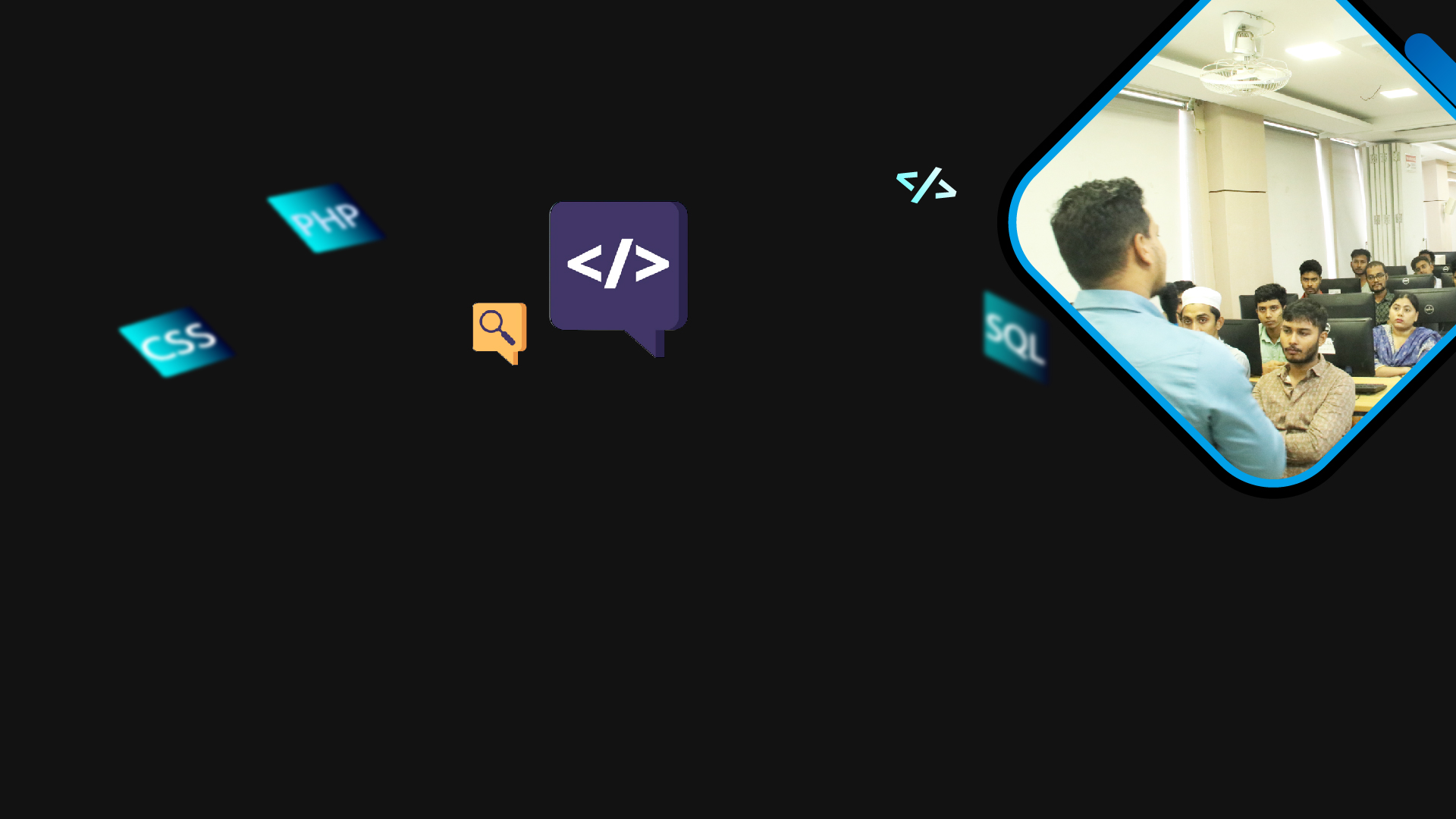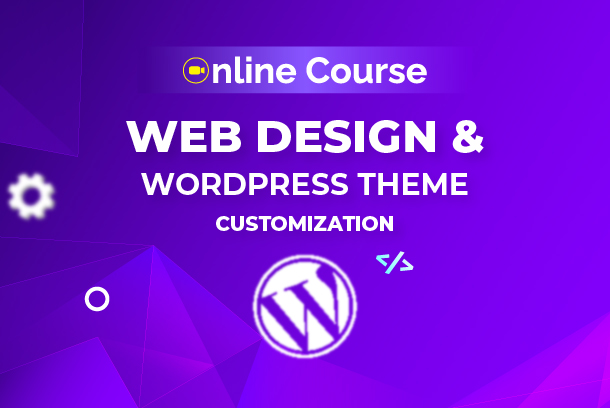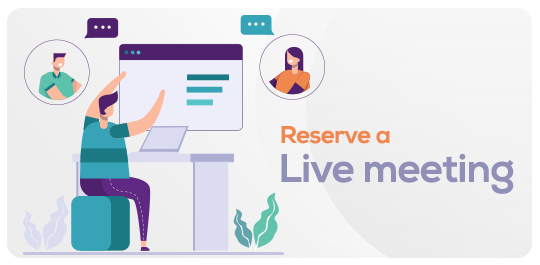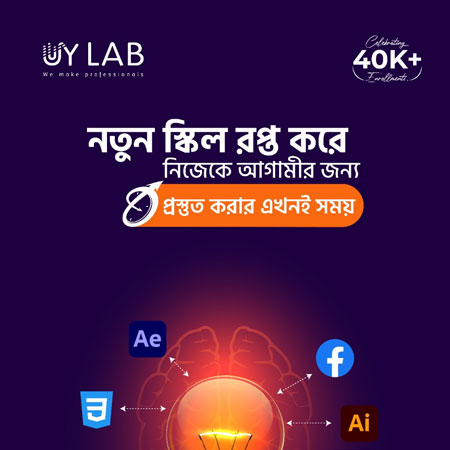প্রফেশনাল ওয়েব ডিজাইন এন্ড ওয়ার্ডপ্রেস থিম কাস্টমাইজেশন - অনলাইন লাইভ ব্যাচ
in ONLINE LIVE COURSESWhat you will learn?
Learn how to structure web content
Master the art of creating websites
Gain skills in Front-End Development
Discover server-side scripting languages Back-End Development
Explore popular Web frameworks
Understand version control systems like Git
Web Hosting and Deployment
Database Management
Gain knowledge of popular CMS platforms
Freelancing Tips for Web design and development
About this course
Welcome to Web Design Online Course by UY Lab.
Your instructor for this course: Rasel Islam
Web design is what creates the overall look and feel when you’re using a website. It’s the process of planning and building the elements of your website, from structure and layout to images, colors, fonts and graphics. In this course, you’ll be introduced to the boundless world of web designing with the following things:
- HTML Basic tag and Creating html file and syntax
- HTML all tags & all attributes
- Use Marquee tag & all attributes
- Create and linking external CSS file
- Creating External CSS File Change HTML View
- Creating Dropdown menu with icons
- Creating webpage (Menu, Background image, etc)
- Personal portfolio making
- Bootstrap Grid system and all components use
- PSD web page requirement base slice
- Landing Page Design with Standard coding structure
- Responsive all screen personal portfolio
- Working with jquery
- Using jquery plugin in lanfing page
- Content management system
- Creating a newspaper site
- Elementor page builder
- Introduction to woo commerce theme
- Introduction to e commerce theme
Working Areas
- Fiverr
- Freelancer
- Local marketplace
To ease the learning process of our students we provide class recordings with necessary materials for practicing. But before proceeding to next recording, a trainee should must complete assignments of previous class. Instructor will approve & evaluate the assignments.
Requirements
Access to computer or laptop
Stable internet connection
Basic Computer Skills
Dedication to learn
Commitment and Practice
Problem-Solving Skills
Communication Skills
FAQ
Comments (0)
#HTML single and double tag
In HTML, single tags (e.g., ,
) are self-contained elements without closing tags, while double tags (e.g.,
, ) have an opening and a corresponding closing tag to enclose content and define the element's scope.
#HTML Comments
HTML comments are used to add explanatory notes within the code that are not displayed on the webpage, providing context for developers and helping them understand the purpose of specific code segments.
#HTML list
HTML lists (
- ,
- ,
- ) allow you to organize and present content in a structured manner, with unordered lists (
- ) creating bullet-point lists and ordered lists (
- ) creating numbered or lettered lists, using list items (
- ) to define each list item.
#Form design
Form design in HTML involves creating interactive sections with elements like , , , and to collect user input, enabling tasks such as submitting data, registration, and feedback collection on websites.
#Input Types
HTML input types () allow diverse user interactions, including text input, checkboxes, radio buttons, and more, enhancing forms with specialized input fields tailored to specific data requirements and user experiences.
#Form Elements
Form elements in HTML (, , , , etc.) provide a structured way to create interactive fields for user input, facilitating data submission, user feedback, and various types of interactions on webpages.
#Marquee tag.
The tag in HTML, although not recommended for modern web design, was used to create scrolling text or images within a webpage, adding dynamic movement but often leading to distracting and outdated visual effects.
#Introduction to CSS – CSS3 (Cascading style sheet)
Introduction to CSS – CSS3: Master the art of design and layout control with Cascading Style Sheets, unleashing the power of CSS3 for stunning web transformations and enhanced user experiences.
# Syntax of CSS
Delve into the elegance of CSS syntax, where selectors, properties, and values converge to orchestrate the visual harmony of web pages
#How to use CSS in website (Inline/ Internal/ External).
Discover the versatility of incorporating CSS into websites through inline, internal, and external methods, shaping your digital masterpiece with precision and efficiency.
#How to link External CSS?
To link an external CSS stylesheet to an HTML document, you can use the `` element within the `` section of your HTML code. This element should have the `rel` attribute set to "stylesheet", the `type` attribute set to "text/css", and the `href` attribute pointing to the URL of the CSS file you want to link. This way, your HTML file can reference and apply the styles from the external CSS file to your web page.
#Introduction to Selector
Selectors in CSS are used to target and apply styles to specific HTML elements. They define the elements to which a set of CSS rules should be applied. Selectors can be based on element names, classes, IDs, attributes, and more. By using selectors, you can control the presentation and layout of your web page, making it visually appealing and well-structured.
#Different Between Id & Class
An "id" is a unique identifier in HTML used to target a single element with specific styles or functionality, while a "class" is a reusable identifier that can be applied to multiple elements, allowing them to share the same styles or behavior.
#Important Property of CSS.
The "important" property in CSS is used to give a style declaration higher priority than other conflicting styles, ensuring that the specified style is applied even if other styles have been defined for the same element.
#Div Introduction
In HTML, the `
` (short for "division") is a container element used to group and structure other HTML elements together, making it easier to apply styles or manipulate content as a unit within a web page.
#Margin and Padding Property Discussion
The "margin" property in CSS controls the space outside an element's border, while the "padding" property controls the space between an element's content and its border, influencing layout and spacing within web design.
#CSS Based Website Layout Design
CSS-based website layout design involves using CSS (Cascading Style Sheets) to structure and position the various elements of a webpage, creating visually appealing and responsive layouts that adapt to different screen sizes and devices.
#Float
The "float" property in CSS is used to position an element to the left or right of its containing element, allowing other content to wrap around it.
#Type CSS.
Inline css
Inline CSS involves applying styles directly to individual HTML elements using the "style" attribute, allowing for immediate styling but often leading to less maintainable and organized code compared to external or internal CSS.
Internal css
Internal CSS is defined within the `
#Flex box
Flexbox, a CSS layout model, enables creating flexible and efficient layouts within a container, using properties like "display: flex" on the container and various alignment and distribution properties to arrange its child elements dynamically along the main and cross axes.
#Creating Menu & Dropdown Menu
Creating a menu and dropdown menu in web design involves using HTML and CSS to structure and style a navigation bar, with dropdown menus using CSS properties like "display" and "position" to control the visibility and placement of additional menu options when hovering or clicking.
#Position
The "position" property in CSS determines how an element is positioned within its containing element, offering options like "static", "relative", "absolute", "fixed", and "sticky" to control the element's layout behavior on a web page.
#Fixed
The "position: fixed" CSS property keeps an element fixed at a specific position on the viewport, regardless of scrolling, creating a persistent element such as a navigation bar that remains visible as the user scrolls through a webpage.
#Relative
The "position: relative" CSS property positions an element relative to its normal position in the document flow, allowing adjustments using properties like "top", "right", "bottom", and "left", without disrupting the layout of other elements.
#Absolute.
The "position: absolute" CSS property positions an element precisely within its nearest positioned ancestor or the document's viewport, allowing for precise placement and layering of elements within a container or webpage.
#Sticky.
The "position: sticky" CSS property combines features of "relative" and "fixed" positioning, creating an element that behaves as "relative" within its normal position but becomes "fixed" when it reaches a defined scroll position, providing a sticky effect as the user scrolls.
#Icon
Icons in web design are small graphical representations that symbolize actions, objects, or concepts, enhancing user interfaces by providing visual cues and aiding in easy recognition and interaction with various elements and functionalities on a webpage.
#Font
Fonts in web design refer to the specific typefaces or styles used to display text content on a webpage, contributing to the overall aesthetics and readability of the page's design and enhancing the user's visual experience.
#Input box styling
Input box styling in web design involves using CSS to customize the appearance of form input elements, such as text fields and buttons, by applying properties like "border", "background-color", and "padding", ensuring a cohesive and visually appealing user interface.
#Background Image
A background image in web design is a visual element applied to the background of an HTML element using CSS, enhancing the aesthetic appeal of a webpage and contributing to the overall design and atmosphere of the site.
#Parallax Effect
The parallax effect in web design is a scrolling technique where background and foreground elements move at different speeds, creating a visually engaging and immersive experience that adds depth and dimension to a webpage as the user scrolls.
#Background Position set in webpage
Background position in web design involves using the CSS property "background-position" to specify the exact placement of a background image within its containing element, allowing precise control over where the image is positioned, such as "top left", "center", or "bottom right".
#Border and Rounded Corner
Borders and rounded corners in web design are implemented using CSS. "Border" lets you define the style, width, and color of an element's border, while "border-radius" creates smooth edges for elements, enhancing the visual appeal and design of a webpage.
#Gradient & Shadow
Gradients and shadows in web design are CSS techniques. "Gradient" employs the "background-image" property to blend colors smoothly, while "shadow" uses properties like "box-shadow" to add depth and dimension, enhancing the visual appeal and realism of elements on a webpage.
#Transition & Transformation
Transition and transformation are CSS features for web design. "Transition" involves using properties like "transition-property" and "transition-duration" to create smooth animations between different states of an element, enhancing user interactions. "Transformation" utilizes properties like "transform" to apply scaling, rotating, and other 2D or 3D effects to elements, enabling dynamic visual changes.
#Responsive CSS Framework.
Responsive CSS Frameworks provide pre-designed sets of CSS rules and components to create mobile-friendly and adaptable web layouts.
#Bootstrap.
a line about Bootstrap: Bootstrap is a widely used open-source front-end framework for building responsive and visually appealing websites.
#Boilerplate.
a line about Boilerplate: Boilerplate is a foundational HTML, CSS, and JavaScript template that serves as a starting point for web development projects.
#Material UI etc.
a line about Material UI: Material UI is a popular React UI framework that implements Google's Material Design principles, offering a wide range of pre-designed components for creating modern and visually consistent web applications.
#Why use Bootstrap.
a line about Why use Bootstrap: Bootstrap simplifies web development by providing a ready-made collection of responsive components and styling, saving time and ensuring a consistent design across different devices.
#Install Bootstrap update.
a line about Install Bootstrap update: To update Bootstrap, replace the old CSS and JS files with the new ones, ensuring compatibility with your existing code and taking advantage of the latest features and improvements.
#Discuss about Bootstrap Layouts.
a line about Discuss about Bootstrap Layouts: Bootstrap offers a responsive grid system and CSS classes that facilitate the creation of flexible and organized page layouts for various screen sizes and devices.
#Bootstrap Grid System.
a line about Bootstrap Grid System: The Bootstrap Grid System is a powerful layout tool that divides a web page into a responsive grid of rows and columns, making it easier to create structured and adaptive designs.
#Bootstrap all Components.
a line about Bootstrap all Components: Bootstrap provides a comprehensive set of pre-designed UI components, such as buttons, forms, navigation bars, and more, streamlining the process of building consistent and visually appealing websites.
#Fully Customize Bootstrap Navbar.
a line about Fully Customize Bootstrap Navbar: You can fully customize the Bootstrap navbar's appearance, behavior, and content by modifying its HTML structure and applying CSS styling to create a tailored navigation experience.
#Fully Customize Bootstrap Slider.
a line about Fully Customize Bootstrap Slider: You can extensively customize the Bootstrap slider (carousel) by adjusting its settings, adding your own content, and applying custom CSS to achieve a personalized and interactive image or content carousel.
#Photoshop
Photoshop is a widely used software for editing images and creating visual content with a range of tools and features.
#What is Photoshop?
Photoshop is a versatile software for editing images, creating graphics, and applying various visual effects and adjustments.
#Basic concept of Photoshop
Photoshop is a powerful graphic editing software used for manipulating images, creating artwork, and enhancing visuals through layers, tools, and effects.
#Introduction Photoshop tools
Photoshop tools encompass a variety of functions for tasks like selection, drawing, editing, and applying effects within the software.
#PSD convert system
PSD conversion transforms Photoshop designs into functional web formats like HTML/CSS, enabling them to be displayed and interacted with online.
# Photoshop image slice
Photoshop image slicing involves dividing a design into smaller sections for web optimization and easier coding.
#Pick PSD Color and Fonts
Choosing PSD colors and fonts involves selecting the appropriate color schemes and typography styles to maintain design consistency and visual appeal.
#PSD to Html Landing Page Design
a line about PSD to HTML Landing Page Design: Converting a PSD (Photoshop) design into an HTML landing page involves transforming a static visual mockup into a functional web page using HTML, CSS, and possibly JavaScript to bring the design to life on the web.
#PSD to Html Landing Page Design
Converting a PSD (Photoshop) design into an HTML landing page involves translating the visual mockup into a functional and responsive web page using HTML, CSS, and possibly JavaScript. This process ensures that the design's aesthetics and layout are preserved while optimizing the page's structure for effective user engagement and interaction.
#Full Responsive
a line about Full Responsive: Full responsiveness in web design ensures that a website adapts and displays optimally across various devices and screen sizes, providing a seamless user experience.
#Screen size
Screen size refers to the dimensions of a device's display, typically measured in pixels. It plays a crucial role in responsive web design, as layouts and styles are adjusted to accommodate different screen sizes, ensuring that websites look and function well on a variety of devices, from small smartphones to large desktop monitors.
#Desktop or Laptop (1200px)
Designing for desktop or laptop screens with a width of 1200 pixels involves creating layouts and styles that make efficient use of the available screen space, providing a visually appealing and user-friendly experience on larger screens.
#Tablets (992px).
Optimizing for tablets with a width of 992 pixels involves crafting responsive designs that ensure comfortable navigation and readability on these mid-sized screens, enhancing the user experience for users accessing your website through tablet devices.
#Landscape (768px).
Tailoring designs for landscape-oriented devices with a width of 768 pixels requires thoughtful layout adjustments to accommodate the wider but still relatively compact screen, guaranteeing a seamless and engaging browsing experience when users view your website in landscape mode.
#Portrait Phone (576px).
Creating designs for portrait-oriented phones with a width of 576 pixels involves optimizing content and layout to fit within the narrower screen, ensuring that users have a smooth and visually appealing experience when browsing your website on their mobile devices.
#What is JS?
JavaScript (JS) is a versatile programming language commonly used in web development to create interactive and dynamic elements on websites. It allows developers to add functionality, handle user interactions, manipulate webpage content, and enhance the overall user experience.
#Why use JS?
JavaScript is used to enhance websites by adding interactivity, responsiveness, and dynamic features that cannot be achieved with static HTML and CSS alone. It enables real-time updates, form validation, animations, user interactions, and more, making websites engaging, user-friendly, and functional.
#JS basic syntax.
JavaScript's basic syntax involves using statements and expressions to define actions and operations. Statements are executed one after another, and expressions produce values. Variables are declared using `var`, `let`, or `const`, and functions are defined using the `function` keyword, allowing you to create logical sequences of code for desired actions on a webpage.
#JS different type of output.
JavaScript supports different types of output methods, such as using the `console.log()` function to display information in the browser's developer console, or manipulating the HTML content using the `document.write()` method to insert text directly onto the webpage. Additionally, you can modify the HTML content of specific elements using the `innerHTML` property or create alerts using the `alert()` function to display messages to users.
#JS statement, JS comments.
In JavaScript, statements are individual instructions that perform actions or calculations. Comments, denoted by `//` for single-line comments or `/* */` for multi-line comments, allow developers to add explanatory notes within the code, aiding in understanding and collaboration.
#JS variable, JS Objects.
JavaScript variables store data values, allowing dynamic manipulation of information. Objects in JavaScript are complex data structures that can contain multiple properties and methods, enabling the organization and manipulation of related data and functionality in a single entity.
#Operators.
Operators in JavaScript are symbols used to perform operations on values and variables. They include arithmetic operators for calculations, comparison operators for evaluating conditions, logical operators for combining expressions, and assignment operators for assigning values to variables, enhancing the functionality and flexibility of JavaScript code.
#JS condition.
JavaScript conditions are used to make decisions in code execution. They involve using conditional statements like `if`, `else if`, and `else` to execute different blocks of code based on whether a specified condition is true or false, enabling dynamic and context-specific behavior in web applications.
#JS for Loop.
The JavaScript `for` loop is a control structure that allows you to repeatedly execute a block of code for a specified number of times or over a range of values, simplifying repetitive tasks and iterating through arrays or other collections of data.
#What is JQ?
JQ is often used as an abbreviation for jQuery, which is a popular JavaScript library. jQuery simplifies and streamlines web development by providing a set of pre-built functions and utilities for tasks like DOM manipulation, event handling, animation, and AJAX interactions, making it easier to create dynamic and interactive web pages.
#Why use JQ?
jQuery is used to simplify and expedite web development tasks by providing a comprehensive set of tools for handling common challenges like DOM manipulation, event handling, animations, and AJAX requests. It reduces the amount of code needed, enhances cross-browser compatibility, and speeds up development, making it a preferred choice for creating interactive and dynamic web interfaces.
#JQ basic syntax.
jQuery's basic syntax involves selecting HTML elements using CSS-like selectors and applying methods to manipulate those elements. For example, `$('selector').method()` allows you to target elements and perform actions such as changing content, applying styles, or adding event handlers with minimal code.
#JQuery Events.
jQuery events are actions or occurrences that happen on a webpage, such as a user clicking a button, moving the mouse over an element, or submitting a form. jQuery provides methods to attach event handlers to elements, allowing you to respond to these events and execute custom JavaScript code in response to user interactions.
#jQuery Selectors.
jQuery selectors are patterns used to target specific HTML elements in a webpage's DOM (Document Object Model) for manipulation. Similar to CSS selectors, jQuery selectors allow you to efficiently identify elements by their IDs, classes, tags, attributes, and more, facilitating dynamic content updates and interaction enhancements.
#Some effect
jQuery provides a variety of effects that can be applied to elements on a webpage, such as fading in/out, sliding up/down, toggling visibility, animating properties like size and position, and creating smooth transitions, enhancing the visual appeal and interactivity of the website.
#Fade In-fade out- Toggle.
Fade in, fade out, and toggle are jQuery effects that provide smooth transitions for showing and hiding elements. "Fade in" gradually reveals an element, "fade out" gradually hides it, and "toggle" alternates between showing and hiding an element with a fading effect, creating visually pleasing and dynamic interactions on a webpage.
#Slide up-Slide Down -Slide Toggle.
Slide up, slide down, and slide toggle are jQuery effects that smoothly animate the vertical expansion or contraction of elements. "Slide up" hides an element by gradually moving it upward, "slide down" reveals it by moving it downward, and "slide toggle" alternates between these actions, providing fluid and engaging animations for webpage content.
#Animation
Animation in web design involves creating dynamic and visually appealing movement effects on a webpage, enhancing user engagement and interaction. Techniques like CSS animations or jQuery animations allow elements to transition, transform, or change properties over time, adding an extra layer of interactivity and liveliness to the user experience.
#JQuery Plugins
jQuery plugins are pre-built extensions or modules that provide additional functionality and features beyond the core jQuery library. These plugins are reusable pieces of code that can be easily integrated into your web projects, saving time and effort by offering solutions for tasks like sliders, carousels, form validation, and more, enhancing the capabilities of your website without having to build everything from scratch.
#Owl carousel
a line about Owl carousel: Owl Carousel is a popular jQuery plugin that enables the creation of customizable and responsive image and content sliders on websites, offering a dynamic way to showcase information.
#Isotope gallery
a line about Isotope gallery: Isotope is a JavaScript library that facilitates the creation of dynamic and filterable grid layouts for showcasing images and content, allowing users to sort and arrange items based on categories or tags.
#Animation css
CSS animations allow you to create captivating movement and transitions in web design without relying on external libraries or JavaScript. By applying keyframes and properties like `animation` and `transition`, you can smoothly change an element's appearance, position, and other attributes, adding a visually engaging and dynamic touch to your website.
#Discussion on(https:/www.freelancer.com/) market place
Freelancer.com serves as a robust online marketplace connecting freelancers and clients, fostering opportunities across various industries for remote work and project collaboration.
#Creating account, updating profile
Establish your online presence by creating an account and refining your profile, showcasing your expertise and skills effectively on the platform of your choice.
#Finding jobs, Details of job page
Navigate the job market by actively searching for opportunities and delve into the specifics of each job page to gain insights into project requirements, deliverables, and client expectations.
#Cover letter writing
Craft compelling cover letters that succinctly highlight your qualifications, demonstrate your understanding of the project, and convey your enthusiasm for the opportunity, setting you apart as a strong candidate.
#Good profile creating system
Employ a systematic approach to creating a strong profile that effectively showcases your skills, experience, and accomplishments, enhancing your credibility and attracting potential clients or employers.
# Bidding technique
Master the art of strategic bidding by tailoring your proposals to each project's requirements, showcasing your unique value proposition, and demonstrating your commitment to delivering quality results.
#Contest attend & Review all contest
Participate in contests actively and review all available options judiciously, leveraging these opportunities to showcase your talents, expand your portfolio, and potentially secure new clients or projects.
# Account Security
Prioritize account security by implementing strong passwords, enabling two-factor authentication, and staying vigilant against phishing attempts to safeguard your personal and professional information on the platform.
#Discussion on(https:/www.fiverr.com/) market place
Fiverr is an online marketplace where users can offer and purchase various services, ranging from graphic design to digital marketing, from freelance professionals worldwide.
#Creating account, updating profile
Creating an account on Fiverr involves signing up with your details, while updating your profile enhances your visibility by showcasing your skills and expertise to potential clients.
#Cover letter writing.
Fiverr offers cover letter writing services where freelancers craft personalized and compelling cover letters to enhance job applications.
#Good profile creating system
Fiverr provides a user-friendly and comprehensive profile creation system that enables freelancers to showcase their skills, experiences, and offerings effectively.
#Gig title writing technique
Crafting an effective gig title on platforms like Fiverr involves using concise, relevant keywords to clearly convey the service you're offering and attract potential clients.
#Setup fiverr gigs
Setting up Fiverr gigs involves creating detailed service listings with clear descriptions, pricing, and relevant tags to attract potential buyers.
#Buyer Request
Buyer requests on Fiverr are opportunities for sellers to bid on projects posted by potential buyers, showcasing their skills and offering their services.
#Account Security
Ensuring account security on platforms like Fiverr involves using strong passwords, enabling two-factor authentication, and being cautious of phishing scams to protect personal and financial information.
#What is CMS?
A CMS (Content Management System) is a software platform that enables users to create, manage, and organize digital content, such as web pages, articles, images, and videos, without requiring extensive technical knowledge, facilitating efficient website maintenance and updates.
#What is wordpress?
WordPress is a widely-used open-source CMS (Content Management System) that empowers users to create websites and blogs through its user-friendly interface, offering a range of themes, plugins, and customization options.
#Why use wordpress?
WordPress is popular due to its user-friendly interface, vast plugin ecosystem, extensive theme options, and scalability, making it ideal for building various websites without advanced technical skills.
#How to setup local server ?
a line about How to setup local server: To set up a local server, install server software like Apache or Node.js, configure it with your project's files, and access your website through the browser using the server's address, usually "localhost."
#How to install WordPress in local server?
Installing WordPress on a local server involves setting up a web server (like XAMPP or WAMP) and then following the WordPress installation steps.
#Discussion about WP Dashboard & websites
Exploring the dynamic interface of the WordPress Dashboard and its pivotal role in managing and customizing websites.
#Discussion about WordPress theme & plugin.
Let's delve into the realm of WordPress themes and plugins and how they shape the functionality and design of websites.
#What is menu.
A menu in web design refers to a navigational element that presents a list of links or options, aiding users in accessing different sections or pages of a website.
#Options in page.
Options in a web page provide users with choices and settings that allow customization and control over various aspects of their browsing experience.
#Discussion About Permalinks.
Let's dive into the significance of permalinks in web URLs, how they impact website SEO and navigation, and best practices for setting them up.
#Creating a Fully functional newspaper site.
Creating a fully functional newspaper site involves designing an intuitive layout, integrating content categories, implementing responsive design, and ensuring seamless navigation for readers.
#Plugins Regarding Newspaper site
Exploring essential plugins for a newspaper site, which enhance features like content organization, SEO optimization, social sharing, and reader engagement.
#Creating Post
Creating a post involves crafting engaging content, adding multimedia elements, selecting relevant categories and tags, and optimizing it for publication on your website.
#Category
WordPress categories are a built-in feature that allows you to group and sort your posts based on common topics, making it simpler for visitors to explore content of similar themes on your site.
#Settings
In WordPress, the 'Settings' refer to the configurable options that enable you to customize and control various aspects of your website, tailoring it to your preferences and requirements.
#Widgets
Widgets in WordPress are modular components that let you easily add and arrange content, features, and functionality in predefined areas of your website, without requiring coding skills.
#What is page builder?
A page builder is a tool that simplifies website design by allowing users to create and customize web pages visually, without coding.
#install Elementor Page builder
To install Elementor Page Builder: "Download and activate the Elementor plugin from the WordPress dashboard, then start designing visually."
#Create a landing page with Elementor Page page builder.
Creating a landing page with Elementor Page Builder: "Design a captivating landing page using Elementor's drag-and-drop interface, incorporating elements like forms, images, and text."
#What is woo commerce?
WooCommerce is a popular WordPress plugin that transforms your website into a fully functional online store, allowing you to sell products and services with ease.
#Install woo commerce plugin
To integrate e-commerce functionality into your WordPress site, install the WooCommerce plugin, empowering you to create and manage an online store seamlessly.
#Setup wooCommerce Plugin.
Effortlessly configure the WooCommerce plugin by following the setup wizard, enabling you to customize your online store's settings, payment methods, shipping options, and product listings.
#Installing a woo commerce based theme
Install a WooCommerce-compatible theme to enhance your online store's appearance and functionality, aligning it with e-commerce design and features.
#Customizing ecommerce home page
Tailor the homepage of your e-commerce site through customization options provided by your theme or page builder, creating a compelling and user-friendly entry point for visitors.
#theme Setup
Set up your chosen theme by configuring its settings, layout, color schemes, and typography, ensuring your website's design aligns with your vision and brand identity.
#Adding product
Expand your e-commerce store's offerings by adding products through WooCommerce, providing detailed descriptions, images, prices, and relevant information to engage potential customers.
#Customizing slider
Personalize your website's slider by customizing its content, transitions, and visuals, creating an engaging and attention-grabbing element for showcasing important messages or products.
#Adding Variable Products.
Enhance product options by adding variable products in WooCommerce, allowing customers to choose from different variations such as sizes, colors, and features.
#Shipping method setup
Configure shipping methods in your e-commerce store by setting up options like flat rate, free shipping, or location-based rates, ensuring accurate and efficient delivery for your customers' orders.
#Payment Gateway
Integrate secure and convenient payment gateways into your online store, enabling customers to make transactions smoothly using methods like credit cards, PayPal, or other electronic payment options.
#Coupon creating
Boost sales and customer engagement by creating coupons in WooCommerce, offering discounts or special deals to incentivize purchases and enhance your e-commerce strategy.
#Checkout Page editing
Edit your checkout page to streamline the purchase process, optimizing fields, layout, and user experience for a seamless and user-friendly final step in your e-commerce transactions.