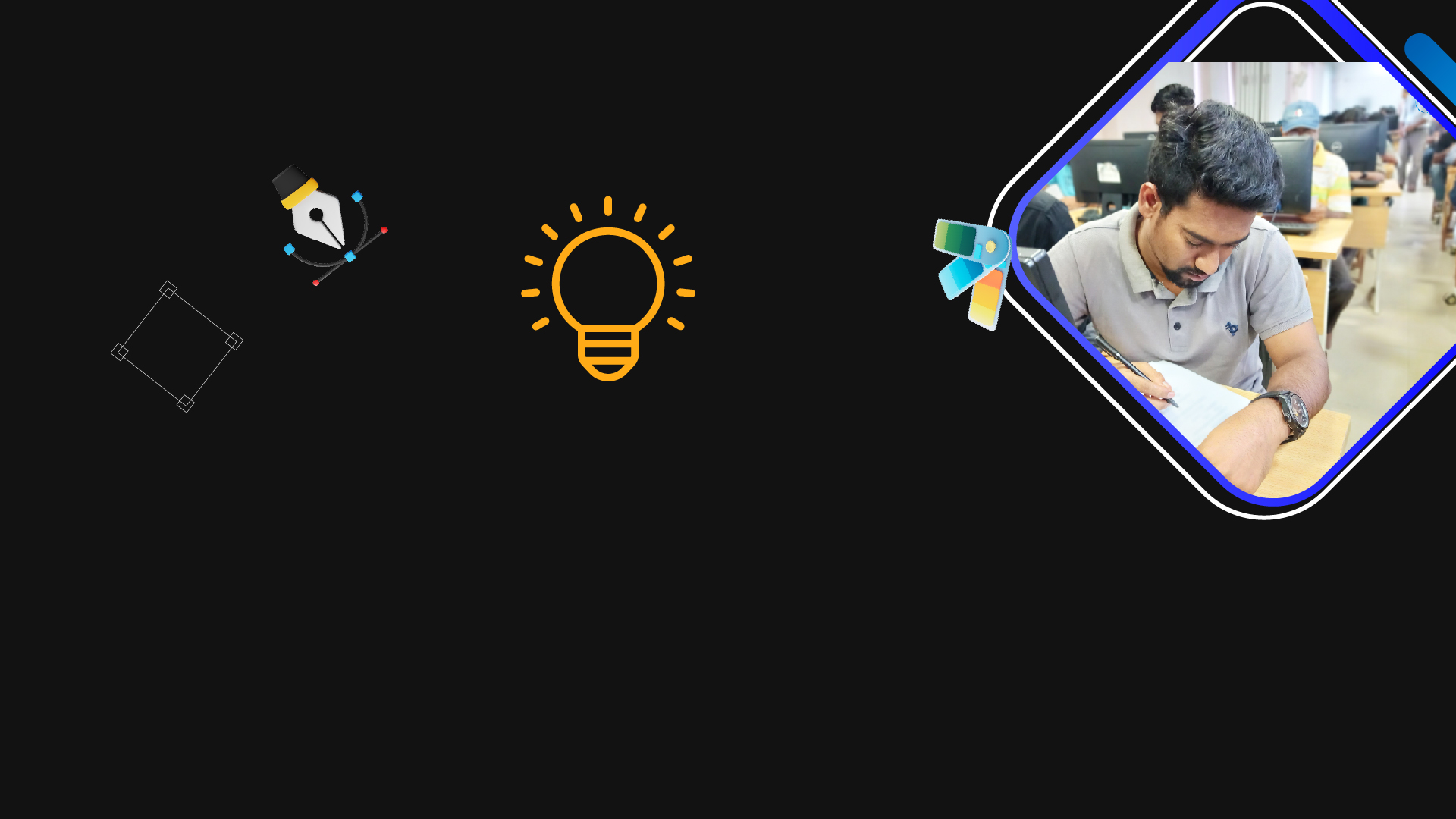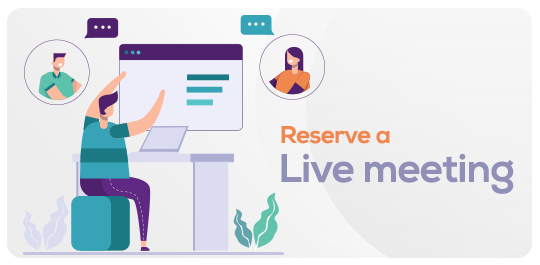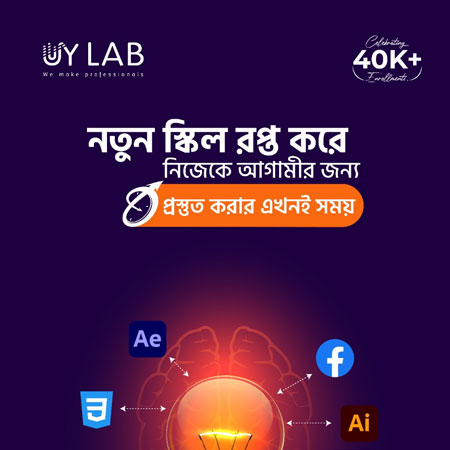professional-graphic-design-corporate-batch
in CORPORATE TRAININGWhat you will learn?
Video Tutorials
Project Files and Assets
Course Handbook and Guides
Adobe Creative Cloud Subscription
Certificate of Completion
About this course
Welcome to Graphic Design Corporate Offline Course (Friday) by UY Lab
In this course, you’ll learn the ins & outs of industry standard soft & practical skills of Graphic Design. This course is more focused on freelancing oriented marketplace works like Freelancer.com, Fiverr, 99 Designs etc. Building concepts to creating pixel perfect composition, everything is taught from scratch. Here’s a glimplse of the projects you’ll be tackling throughout the course:
- Character Design
- Pattee Composition, Facebook Cover Photo Resize
- Landscape Design
- Image Retouch
- Clipping Alphabet & Image Clipping Path
- Image Adjustments
- Login Page
- Design Business Card Design with Mockup
- Hair Masking using Alpha Chanel
- Vector Character Design
- Robi Logo and Wall Clock Design
- Sketch and Illustration
- Mesh, Film & Map Creation
- Google Chrome Logo and masking project
- 3D Revolve & Film Reel
- Logo Design Masterclass
- Office Identity with mockup
- Desk and Wall Calendar, Flyer, Brochure
- Product Packaging with Mockup
To handle the mentioned projects you’ll learn some of world’s most powerful Graphic Design softwares which includes:
- Adobe Photoshop
- & Adobe Illustrator
A professional Graphic Designer has a huge potentiality in freelancing marketplaces. There’re special tips & tricks to achieve success in freelancing career. In such classes we talk about rules & regulations of a marketplace, share experience & discuss the dos & don’ts. Here’s the marketplaces you’re going to explore:
- Freelancer
- Fiverr
- 99 Designs
Requirements
Access to a computer/laptop
Adobe Photoshop software
Adobe Illustrator software
Basic computer skills
Enthusiasm to learn
FAQ
Comments (0)
#Introduction to Graphic Design Industry
The graphic design industry encompasses the creative field focused on visual communication, combining artistic elements, typography, imagery, and layout to create compelling designs for various media, such as print, digital platforms, branding, advertising, and more.
# Introducing with Photoshop
Adobe Photoshop is a powerful graphic design software widely used in the industry, offering tools for photo editing, image manipulation, digital artwork creation, and design layout. It enables professionals to enhance visuals, create stunning graphics, and craft intricate designs for a variety of purposes, from print to web and beyond.
#Photoshop Document Setup
In Photoshop, document setup involves defining essential parameters like canvas size, resolution, color mode, and orientation before beginning a project, ensuring that the design is tailored to specific print or digital requirements.
#Screen Mode
Screen mode in Photoshop refers to different viewing options, such as "Normal," "Full Screen with Menu Bar," and "Full Screen," which allow users to focus on specific tasks by maximizing or minimizing the interface elements for an optimized workspace.
#Zoom In & Out
Zooming in and out in Photoshop involves adjusting the view scale of an image to see more detail (zoom in) or see a broader perspective (zoom out), aiding precision in editing and allowing users to work effectively on various elements within the design.
#Document Pan
Document panning in Photoshop involves moving the visible area of an image within the workspace without changing the zoom level, allowing users to navigate and work on different parts of the design without altering the view scale.
#Color Apply
Applying color in graphics involves selecting and using specific hues, shades, and tones to enhance the visual impact of a design, evoke emotions, create contrast, and communicate effectively, contributing to the overall aesthetics and message of the artwork.
#Selection Basic
Selection basics in graphic design involve using tools like the marquee, lasso, and magic wand to isolate specific parts of an image, enabling editing, manipulation, or application of effects to the selected area while keeping the rest of the image unaffected.
#Layer Basic
Layer basics in graphic design involve organizing and managing different elements of an image on separate layers, allowing for non-destructive editing, precise arrangement, and the application of effects to individual parts of the design, contributing to efficient and flexible workflow.
#Undo and Redo
Undo and redo functions in graphics enable users to reverse or repeat previous actions, providing the flexibility to correct mistakes or experiment with changes while working on designs, enhancing productivity and creative exploration.
#Document Save
Saving in graphics design involves preserving your work by creating a file that stores all design elements and changes made, ensuring that your progress is retained and can be revisited, shared, or further edited in the future.
#Selection Tools
Selection tools in graphic design are the digital artist's brushes for isolating, refining, and manipulating elements with pixel-perfect precision, unlocking a realm of creative possibilities.
#Sub Selection
Sub selection, a meticulous dance of finesse within graphic design, allows for intricate adjustments, ensuring every detail shines with intentional brilliance.
#Feather
Feather, the gentle touch of graphic design, softly blurs boundaries and merges elements, adding a harmonious aura to compositions.
#Anti-Alias
Anti-aliasing, the digital artisan's secret, smooths jagged edges in graphic design, crafting a polished and visually pleasing masterpiece.
#Selection Style
Anti-aliasing, the digital artisan's secret, smooths jagged edges in graphic design, crafting a polished and visually pleasing masterpiece.
#Crop Tool
The crop tool, a designer's precise scalpel, trims away distractions, unveiling the essence of a composition in graphic design.
#Image Size
Image size, a pivotal control in graphic design, determines visual impact, ensuring graphics resonate seamlessly across various mediums and platforms.
#Save for Web
"Save for Web," the designer's optimization wizardry, transforms graphics into web-friendly treasures, striking the perfect balance between quality and loading speed.
#File Format
File format, the palette of possibilities in graphic design, influences the visual language, conveying artistry and functionality with each choice made.
#Brush Tools Details
Brush tools, the virtual extensions of an artist's hand, offer a diverse array of strokes and textures in graphic design, breathing life and depth into creations with every meticulously chosen detail.
#Brush Setting
Brush settings, the symphony of parameters in graphic design, orchestrate the character and behavior of each stroke, allowing artists to craft a masterpiece that resonates with their unique creative vision.
#Download Brush
"Download brush," the gateway to inspiration in graphic design, opens a world of creative potential, offering a plethora of artistic tools to enrich and personalize the digital canvas.
#Create New Brush
"Create new brush," the artisan's forge in graphic design, empowers artists to fashion bespoke strokes, textures, and effects that elevate their work from the realm of imagination to digital reality.
#Spot Healing Brush Tool
The spot healing brush tool, a magician's touch in graphic design, effortlessly vanishes imperfections, leaving behind a flawless canvas that captivates the eye.
#Healing Brush Tool
The healing brush tool, a masterful remedy in graphic design, delicately erases flaws while preserving the natural beauty, seamlessly blending past and present into a harmonious visual narrative.
#Patch Tool
The patch tool, a designer's patchwork magic, seamlessly weaves together elements in graphic design, transforming inconsistencies into a cohesive and captivating composition.
#Red Eye Tool
The red-eye tool, a photographer's gaze fixer in graphic design, banishes the eerie glow from subjects' eyes, restoring natural allure and enhancing the emotional resonance of images.
#Clone Tool
The clone tool, a digital duplicator in graphic design, elegantly replicates textures and details, enabling artists to weave seamless illusions and craft visual narratives with meticulous precision.
#Pattern Stamp Tool
The pattern stamp tool, a designer's imprinting muse, embellishes graphic creations with intricate patterns, infusing each stroke with a tapestry of texture and character that captivates the senses.
#Blur, Sharpen tools
The blur and sharpen tools, a dynamic duo in graphic design, orchestrate visual depth with finesse—softly blurring to evoke emotion or sharpening to highlight details, creating a sensory journey through imagery.
#Dodge, Burn and Sponge Tools
The dodge, burn, and sponge tools, a triumvirate of tonal mastery in graphic design, shape light and shadow, imbuing images with drama, depth, and nuanced vibrancy, as the artist's vision dictates.
#History Brush Tool
The history brush tool, a designer's time-travel companion, selectively resurrects past states in graphic design, enabling a harmonious blend of history and innovation to craft captivating visual narratives.
#Pen Tool
The pen tool, a precision instrument in graphic design, traces paths of creativity with exacting control, sculpting elegant curves and shapes that define the artistic essence of a composition.
#Path Mode
Path mode, a graphic designer's navigation through creativity, unveils a digital map of precision, guiding the pen tool to craft intricate outlines and vectors that give form to imagination's dreams.
#Shape Mode
Shape mode, the sculptor's chisel in graphic design, transforms ordinary lines and paths into structured masterpieces, shaping vibrant forms that breathe life into visual storytelling.
#Path Selection Tool
The path selection tool, a graphic designer's conductor's baton, orchestrates the symphony of paths and vectors, allowing for harmonious manipulation and refinement of every element in a composition.
#Direct Selection Tool
The direct selection tool, a designer's fine-tuned instrument, navigates the intricate web of vectors and paths in graphic design, offering precise control over individual anchor points to shape and mold creativity with precision.
#Gradient Tool
The gradient tool, a painter's brush in the digital realm, adds depth and dimension to graphic design, seamlessly blending hues to create captivating transitions and evoke rich emotions across the visual spectrum.
#Paint Bucket Tool
The paint bucket tool, a graphic designer's color alchemist, infuses life into digital canvases by effortlessly filling areas with vibrant hues, turning blank spaces into mesmerizing realms of visual expression.
#Image Adjustment
Image adjustment, the artist's palette of refinement in graphic design, fine-tunes colors, tones, and contrasts, revealing the hidden nuances and enhancing the visual impact of every creation.
#Type Tool
The type tool, a typographer's gateway in graphic design, brings words to life with fonts, sizes, and spacing that transform text into a harmonious blend of language and aesthetics.
#Character Palette
The character palette, a designer's font maestro, choreographs the intricate dance of letters and typography in graphic design, ensuring every character strikes the perfect balance between legibility and visual allure.
#Paragraph Palette
The paragraph palette, a designer's layout conductor, orchestrates the rhythm and flow of text in graphic design, harmonizing spacing, alignment, and indents to create visually engaging and coherent narratives.
#Eraser Tools
Eraser tools, the artist's digital erasers, gently or boldly remove elements in graphic design, sculpting spaces and revealing layers of imagination with a touch of creativity.
#Layer Lock
Layer lock, the guardian of design integrity, secures elements in graphic design, preventing inadvertent changes and preserving the carefully curated arrangement of visual components for a seamless creative journey.
#Layer Merge
Layer merge, the alchemical fusion in graphic design, combines separate elements into a harmonious whole, blending creativity and ideas to unveil a unified and captivating composition.
#Layer Mode
Layer modes, the sorcery of visual blending, transform graphic design by harmonizing layers' interactions, conjuring enchanting effects, and casting shadows that add depth and emotion to every artistic creation.
#Group and Ungroup
Grouping and ungrouping, the choreography of organization in graphic design, join related elements into harmonious ensembles and disband them as needed, ensuring creative freedom while maintaining order within the canvas.
#Opasity & fill
Opacity and fill, the luminance architects in graphic design, control the transparency and density of layers, allowing artists to orchestrate subtlety or boldness, shaping a captivating interplay of light and color across their compositions.
#Masking
Masking, the magician's veil in graphic design, conceals and reveals with finesse, enabling artists to blend, soften, and shape elements seamlessly, as if weaving illusions with pixels themselves.
#Clipping Mask
Clipping masks, the virtuoso's curtain in graphic design, spotlight specific elements within a layer, creating a mesmerizing interplay of content and context that draws the viewer's eye into a curated visual narrative.
#Blend Option
Blend options, the maestro's palette in graphic design, orchestrate the marriage of colors, shapes, and elements, crafting captivating transitions that seamlessly harmonize disparate elements into a symphony of visual delight.
#Layer Adjustment
Layer adjustments, the designer's tuning forks, fine-tune elements in graphic design, modifying color, contrast, and tones to achieve a harmonious balance that breathes life into every pixel of the composition.
#Smart Layer
Smart layers, the architect's blueprint in graphic design, encapsulate dynamic elements, enabling non-destructive edits that preserve original content while exploring creative possibilities, giving birth to design that evolves with imagination.
#Align and Distribute
Align and distribute, the choreographer's tools in graphic design, arrange elements with precision, ensuring a symphony of balance and rhythm that transforms compositions into visually harmonious and captivating arrangements.
#Puppet Warp
Puppet warp, the digital marionettes' wand in graphic design, flexes reality to the artist's imagination, distorting and reshaping elements with finesse, creating a whimsical dance that transcends the limits of the visual realm.
#Design fundamentals of an advertisement
Effective advertisements hinge on the harmonious interplay of design fundamentals, seamlessly blending captivating visuals, concise messaging, strategic layout, and a deep understanding of the target audience to create an impactful and memorable communication.
#Edit Menu
Crafting an impactful advertisement is like curating a menu of design elements: select and arrange colors, typography, imagery, and layout with the precision of a master chef, ensuring each ingredient contributes to a visually delectable and compelling final dish.
#Select Menu
Navigating the select menu of design elements is the art of making deliberate choices, where every color, font, image, and placement is carefully chosen to compose an advertisement that resonates with its audience and conveys its message with utmost clarity and impact.
#Image Manu
Image Manu in graphics design represents the artful orchestration of visual elements, where skilled manipulation transforms images into captivating compositions, conveying stories, emotions, and messages with precision and creativity.
#Filter MENU (Effects)
The Filter Menu, also known as Effects Menu, is a toolkit within graphics design software that empowers creators to apply a diverse array of visual enhancements and alterations to images, adding unique styles, moods, and artistic expressions to their work.
#Business Card Design
Business card design is a creative process that condenses a company's identity into a compact canvas, blending aesthetics and information strategically to make a memorable and professional first impression.
#Advance Business Card Design & FREELANCER.COM Marketplace
Advance Business Card Design combines innovative visuals with strategic information placement, while platforms like FREELANCER.COM Marketplace provide a global hub where businesses can connect with skilled designers to bring their unique card visions to life.
#Flyer Document Setup
Flyer Document Setup entails establishing the precise dimensions, resolution, color mode, and bleed settings to create an optimized canvas for designing promotional materials that align with printing standards and digital distribution requirements.
#Design Policy and Mockup
Design Policy serves as a set of guidelines that maintain visual consistency, branding coherence, and messaging alignment across all marketing materials, ensuring a cohesive and professional brand identity. Mockup creation generates realistic visual representations of designs in various contexts, aiding in assessing their real-world impact and refining their effectiveness before final implementation.
The Basic Theory of Website and Web Interface Design, including Web Templates, involves principles that harmonize aesthetics and functionality. It centers on user-centered design, where intuitive navigation, clear hierarchy, and responsive layouts enhance user experience. Effective typography, color palettes, and imagery evoke desired emotions and convey messages. Web templates provide a structured starting point, streamlining design processes while allowing customization to align with brand identity and content.
Web Template Design with Live Trace involves using Adobe Illustrator's Live Trace feature to convert raster images into vector graphics, which can then be incorporated into web templates. This process preserves the image's quality and allows for scalability without pixelation. By integrating Live Trace-converted elements into web templates, designers can create visually appealing and responsive websites while maintaining the flexibility to adjust elements for various screen sizes and resolutions.
#Chanel
In graphics design, "Chanel" often refers to the visual identity and branding associated with the luxury fashion house. Design elements such as the iconic double C logo, elegant typography, and sophisticated color palettes are integral to capturing the essence of Chanel's style. When incorporating "Chanel" into graphic designs, it's important to evoke a sense of timeless luxury and sophistication that mirrors the brand's reputation in the fashion world.
#Alpha Chanel
Alpha Channel in graphics design is a powerful tool that defines pixel transparency, enabling seamless integration of images into diverse backgrounds, crafting visually striking compositions with precision and finesse.
#Refine edge
"Refine Edge" in graphics design is a meticulous process that hones the boundaries of selections, producing seamless and polished results by ensuring precise object isolation and smooth integration into complex compositions.
#Action
In graphics design, an "Action" is a recorded sequence of tasks that can be applied to multiple images, streamlining repetitive processes and enhancing efficiency by automating various adjustments, effects, and transformations.
#Animation (Basic)
"Basic Animation" in graphics design involves creating simple, engaging motion sequences by strategically arranging and transitioning visual elements, adding a dynamic dimension that captures attention and enhances visual storytelling.
#Advertisement Animation
"Advertisement Animation" in graphics design crafts dynamic and captivating motion visuals that ingeniously convey marketing messages, leveraging animation's power to engage, inform, and leave a lasting impact on the audience.
#Vanishing Point
"Vanishing Point" in graphics design refers to a crucial concept used in perspective drawing and design. It's the point on the horizon where parallel lines appear to converge, creating a sense of depth and three-dimensional space in 2D images. Understanding vanishing points is essential for accurately depicting spatial relationships and creating realistic compositions in art and design.
Fiverr.com is an online platform that connects freelancers offering a wide range of services, including graphics design, writing, programming, digital marketing, and more, with clients seeking to outsource tasks and projects. The platform's name originates from the initial idea that services could be offered for a starting price of $5, although service costs can vary widely based on complexity and expertise. Fiverr provides a marketplace for individuals and businesses to access diverse skills and talents on a global scale.
#Using the Welcome Screen
Using the Welcome Screen in Illustrator provides a convenient starting point for creating designs. This screen offers options to open recent files, create new documents, or access templates, allowing designers to efficiently initiate projects and streamline their workflow. Additionally, the Welcome Screen may showcase tips, tutorials, and news, providing valuable resources to enhance one's proficiency in Adobe Illustrator.
#Comparison between Photoshop and Illustrator
Photoshop focuses on raster graphics editing, while Illustrator specializes in vector graphics creation and manipulation.
#Introducing Vector Graphics
Vector graphics utilize mathematical equations to represent images, allowing for scalability and smooth edges without pixelation.
#Introducing Illustrator Interface, Tool bar and setting new document
Illustrator's interface boasts a versatile tool bar and offers the ability to create new documents, providing a comprehensive platform for vector graphics design.
#Object/ Shape creation using basic shapes and pen tool
Both Photoshop and Illustrator offer tools for creating objects and shapes using basic geometric shapes and the pen tool, enabling precise control over design elements.
#Selection Basics
Selection basics involve choosing and isolating specific portions of an image or design, enabling editing, manipulation, or application of effects to the selected area.
#Introducing Anchor Points
Anchor points are pivotal points in vector graphics, defining the shape's structure and allowing control over curves and paths in software like Illustrator and Photoshop.
#Introducing Fill and Stroke and Applying Color
Fill and stroke options in design software like Illustrator determine the interior and outline of shapes, allowing the application of colors to enhance the visual appearance of vector graphics.
#Object Arrangement and working with object grouping, locking and hiding.
Efficiently manage design elements by arranging objects, grouping them for simultaneous editing, locking to prevent unintended changes, and hiding to simplify the workspace in design software like Illustrator.
#Using Undo/Redo, Guide, Grid and Saving a Document as native format of illustrator.
Navigate design iterations with undo/redo functionality, align elements precisely using guides and grids, and preserve your work by saving documents in Illustrator's native format for seamless editing and compatibility.
#An overview of the color palette
The color palette in design software provides a range of colors for selecting and applying to design elements, allowing creative exploration and customization to enhance visual appeal.
#Black VS Rich Black in the Color Palette
Black refers to a standard solid black color, while rich black is a deeper and darker black created by combining other ink colors, usually used for large areas in printing to ensure a more consistent appearance.
#Working with Swatches
Working with swatches involves utilizing predefined color sets for design elements, promoting consistency, and efficiency by easily applying and managing colors throughout a project.
#Introducing illustrator gradient and apply in object
Illustrator offers gradient tools that enable the creation of smooth transitions between colors. These gradients can be applied to objects, enhancing their visual depth and dimensionality.
#Using Swatches for gradient
Swatches can be used to create gradients in Illustrator by selecting predefined color combinations, allowing seamless and efficient application of smooth color transitions to design elements.
#Introducing Object Transformation and working with scale, rotate and free transform tool.
Object transformation involves adjusting design elements in various ways. In software like Illustrator, you can use tools like scale, rotate, and free transform to resize, rotate, and distort objects for precise adjustments and creative exploration.
#Copy forward and Copy Backward (Ctrl+F, Ctrl+B) and transform again (Ctrl+D).
Copy Forward (Ctrl+F) and Copy Backward (Ctrl+B) in Illustrator duplicate selected objects in the same layer, either in front or behind the original. Transform Again (Ctrl+D) reapplies the last transformation action, streamlining design adjustments for increased efficiency.
#Moving objects and Increments.
Move objects in software like Illustrator by specifying incremental distances, facilitating precise positioning and alignment for a more controlled design layout.
#Using the Offset Path Dialogue Box.
The Offset Path dialogue box in Illustrator lets you create a parallel, slightly smaller or larger copy of a selected shape by specifying a specific distance, providing a quick way to create outlines or shapes with consistent spacing.
#Drawing with the pen tool
The Pen Tool in design software like Illustrator allows you to create precise and customizable shapes by placing anchor points and adjusting curves, enabling freeform drawing and intricate design creation.
#Modifying a Path and understanding Open and Close Path.
Modify paths in software like Illustrator by adjusting anchor points and their handles, altering curves and shapes. An open path consists of connected segments without endpoints meeting, while a closed path forms a continuous loop without any gaps, creating enclosed shapes.
#Making Use of the Join command.
The Join command in software like Illustrator connects two or more selected paths, smoothing their junctions or corners, enhancing the overall appearance of shapes and paths.
#Modifying and Converting Anchor Points.
Modify anchor points by adjusting their position and handles, reshaping paths in software like Illustrator. Converting anchor points between corner and smooth types alters the path's curvature, allowing precise control over design elements.
#Modifying and Converting Anchor Points
Modifying anchor points involves adjusting their positions and handles to reshape paths in design software. Converting anchor points between corner and smooth types alters the curvature of the path, allowing for versatile and precise design adjustments.
#Introducing Eraser, Scissors and Knife tools.
The Eraser, Scissors, and Knife tools in software like Illustrator enable advanced editing: the Eraser removes parts of paths or shapes, the Scissors tool cuts paths at specific points, and the Knife tool creates freeform cuts through objects, offering versatile design manipulation options.
#Share Tools
Sharing tools in design software involves collaborating on projects with others by allowing access to the same design files, enabling real-time editing, feedback, and teamwork for more efficient and creative design processes.
#Reshape Tools
Reshape tools in design software, such as Illustrator, provide methods for altering and refining the shapes of objects and paths, offering greater flexibility in design adjustments and creative exploration.
#An Overview of Gradient Mesh.
Gradient mesh is a powerful feature in software like Illustrator, allowing intricate color blending within shapes by creating a grid of points where colors can seamlessly transition, resulting in photorealistic shading, highlights, and gradients on complex objects and illustrations.
#An Overview of Stroke Palette.
The Stroke palette in design software like Illustrator offers controls for adjusting the appearance of object outlines or strokes, allowing customization of stroke weight, alignment, caps, corners, and dashes to achieve diverse visual effects in your designs.
#Explanation of Stroke Cap, Stroke Join and Stroke Dash & Gap.
Stroke Cap refers to the appearance of the endpoints of a stroke, which can be rounded, squared, or projecting beyond the path's end. Stroke Join defines how two segments of a path connect, with options like round, bevel, or miter, affecting the appearance of corners. Stroke Dash and Gap determine the pattern of dashes and spaces along a stroke, offering creative control over the visual style of lines and outlines in design software.
#Introducing to the Pathfinder & Pathfinder Operations
Pathfinder is a tool in design software like Illustrator that offers various operations to combine, divide, and manipulate shapes. Pathfinder operations include Unite, Minus Front, Intersect, and more, allowing designers to create intricate shapes and achieve specific visual effects by merging, subtracting, and intersecting objects.
#Cropping, United and Arranging.
Cropping involves trimming or masking parts of an image or design to focus on a specific area. United refers to combining multiple shapes into a single object. Arranging involves organizing design elements in layers or adjusting their stacking order for better control over the composition in software like Illustrator.
#Shape Builder Tool
The Shape Builder tool in design software like Illustrator allows you to combine, divide, and edit shapes intuitively by simply dragging across them, providing a dynamic and creative way to construct and modify complex objects with ease.
#Creating Custom Gradients via Blending
Creating custom gradients through blending in software like Illustrator involves smoothly transitioning between different colors by blending shapes or objects, offering a visually appealing way to achieve color variations and effects in your designs.
#Customizing Blends for Specific Shapes
Customizing blends for specific shapes in design software like Illustrator involves adjusting blending options to control the distribution, color progression, and other attributes of objects transitioning between them, allowing tailored visual effects that match your design intentions.
#Changing the shape of Customized Blends
Changing the shape of customized blends in design software like Illustrator involves modifying the paths and anchor points of objects within the blend, allowing you to create intricate transitions that follow specific curves or outlines, resulting in unique and dynamic design effects.
#Masking Edges with clipping masks
Masking edges with clipping masks in design software like Illustrator involves using one shape or object to hide or reveal portions of another, creating intricate and precise edge effects and visual compositions while maintaining control over the underlying elements.
#Masking the Shape of Customized Blends
Masking the shape of customized blends in software like Illustrator entails applying a clipping mask to limit the visibility of a blend to a specific area or shape, allowing for creative and controlled blending effects within defined boundaries.
#Discussing Type Tool
The Type Tool in design software like Illustrator is used to add and manipulate text within your projects. It enables you to input and format text, apply various fonts, sizes, colors, alignments, and effects, offering versatile options to incorporate textual elements seamlessly into your designs for both artistic and informative purposes.
#Explaining Character Palette
The Character palette in design software like Illustrator is a panel that allows you to adjust and fine-tune the individual attributes of text characters. It provides controls for modifying font family, size, tracking, kerning, leading, and more. The Character palette empowers designers to achieve precise typographic effects and ensure consistency in text appearance throughout their designs.
#Text with Paragraph Palette
The Paragraph palette in design software like Illustrator offers controls for formatting and arranging text on a broader level. It allows you to adjust alignment, indentation, spacing, and paragraph attributes. By using the Paragraph palette, designers can ensure proper text layout, readability, and alignment within their designs.
#Text Wrap
Text wrap in design software like Illustrator involves the ability to make text flow around or contour to other objects, such as images or shapes. This feature allows designers to create visually engaging layouts by seamlessly integrating text with surrounding elements, enhancing both aesthetics and readability.
#About Brush Tool
The Brush Tool in design software like Illustrator enables you to create freeform lines, strokes, and shapes with various brush presets or custom brushes. It's a versatile tool for adding artistic or decorative elements to your designs, offering options for adjusting stroke weight, opacity, and other attributes to achieve a wide range of visual effects.
#Accessing Symbol Libraries
Accessing symbol libraries in software like Illustrator allows designers to use predefined sets of graphic elements, such as icons, logos, or patterns, to enhance their projects. These libraries provide a convenient way to incorporate consistent and reusable design elements, saving time and maintaining a cohesive visual style.
#Creating Symbols
Creating symbols in design software like Illustrator involves converting selected artwork or objects into reusable graphic elements that can be easily placed and edited throughout your design. Symbols offer efficiency and consistency by allowing designers to make changes to one instance, updating all instances of that symbol simultaneously.
#Applying Symbols with Symbol Spray Tool
Applying symbols using the Symbol Spray Tool in software like Illustrator allows you to scatter multiple instances of a symbol across a defined area, creating patterns, textures, or decorative effects. This tool provides a dynamic way to use symbols in your designs, offering control over density, size, and rotation for a diverse range of visual outcomes.
#Modifying Symbols with Symbol Tools
Modifying symbols with symbol tools in design software like Illustrator enables designers to adjust individual instances of symbols without affecting the original symbol definition. Symbol tools include the Symbol Sizer, Symbol Spinner, and Symbol Stainer, allowing you to resize, rotate, and recolor instances for customized and creative variations within your designs.
#Overview on Transparency Palette
The Transparency Palette allows adjustments to the opacity and blending modes of layers or elements in digital design.
#Blend mode
Blend mode refers to the method by which the colors of different layers or elements in digital design are combined or interact with each other to create various visual effects.
#Creating Opacity Mask
To create an opacity mask, you apply a grayscale image to a layer, where the white areas reveal the layer's content and the black areas hide it, allowing for intricate transparency effects.
#Applying and Adjusting the Extrude and Bevel effect
To apply and adjust the extrude and bevel effect, you modify the settings to create a three-dimensional appearance with depth and contour on a two-dimensional object in digital design.
#Mapping the Artwork onto the Revolve effect
Mapping artwork onto the revolve effect involves wrapping a 2D design around a 3D object's surface, creating a cylindrical or rotational illusion in digital design.
#Using Effects and appearances
Utilizing effects and appearances involves applying various visual enhancements and styles to design elements, enhancing their appearance and overall aesthetics in digital graphics.
#Applying effects
Applying effects involves adding visual enhancements, alterations, or modifications to design elements to achieve desired artistic or practical outcomes in digital design.
#Multiple fills & strokes on a path
Utilizing multiple fills and strokes on a path allows you to apply multiple layers of color and outline to a single vector path, enhancing the complexity and visual richness of digital illustrations.
#File, Edit, Object, Type, Select, View and Window
The provided text appears to be a list of menu or option categories commonly found in software interfaces, particularly in graphics and design applications. These categories organize various functions and commands for file management, editing, object manipulation, text handling, selection, viewing, and window arrangement in the software.
#upwork.com Marketplace
Upwork.com is an online freelancing platform that serves as a marketplace connecting businesses and clients with freelance professionals offering a wide range of services, including design, writing, programming, marketing, and more.
#Introducing InDesign
Adobe InDesign is a professional desktop publishing software used for creating a variety of print and digital materials such as magazines, brochures, flyers, and eBooks, offering robust layout and design tools to bring your creative projects to life.
#Illustrator vs. InDesign Comparison:
Adobe Illustrator is primarily used for creating vector-based graphics and illustrations, while Adobe InDesign is focused on layout and publishing design. Illustrator excels in creating logos, icons, and intricate illustrations, while InDesign is ideal for designing multi-page documents like magazines and books. Both programs can work together, with Illustrator providing graphical elements and InDesign handling their arrangement in layouts.
# InDesign Document Setup
InDesign Document Setup involves defining the specifications for a new project, including page size, orientation, margins, columns, and bleed settings, to establish the layout parameters before beginning the design process.
#Screen Mode/Display Mode
Screen Mode or Display Mode in design software refers to the various ways in which the workspace is presented on the screen. It includes different viewing options such as "Normal" (standard view), "Preview" (how the design will appear when printed or exported), and "Presentation" (full-screen mode for showcasing designs without distractions) to facilitate different stages of the design process.
#Zoom In & Out
Zooming in and out in InDesign involves adjusting the level of magnification to view your design more closely or from a broader perspective. You can do this by using keyboard shortcuts like "Ctrl + +" (Zoom In) and "Ctrl + -" (Zoom Out), or by using the zoom tool or the zoom percentage settings in the application's interface.
#Undo and Redo
Undo and Redo are essential functions in design software that allow you to reverse or redo previous actions. "Undo" (often shortcut: Ctrl + Z) reverses the last action taken, while "Redo" (often shortcut: Ctrl + Shift + Z or Ctrl + Y) reapplies actions that were previously undone, helping you refine your design and correct mistakes.
#Object/Shape Creation using basic shapes
Creating objects or shapes using basic shapes involves using fundamental geometric forms like rectangles, circles, triangles, and polygons as building blocks to construct more complex designs in graphic software, enabling versatile and structured visual compositions.
#Object Arrangement and working with object grouping, locking and hiding
Object arrangement encompasses organizing design elements spatially, while object grouping involves combining multiple elements into a single entity for easier manipulation. Locking prevents accidental changes to selected objects, and hiding conceals objects from view without deleting them, offering precise control over design elements in graphic software.
#Guide, Grid and saving document as a native format of InDesign
Guides and grids aid in precise layout by providing visual alignment references in design software. Guides are manual lines for positioning elements, and grids are structured patterns of horizontal and vertical lines. To save a document in InDesign's native format, use the "File" menu and choose "Save" or "Save As," selecting the .indd file format to preserve all design elements and formatting.